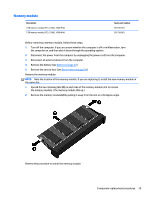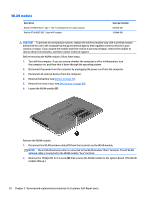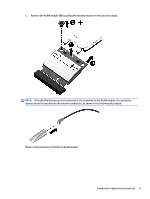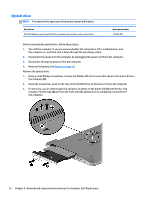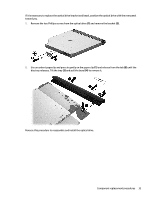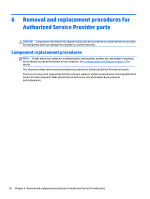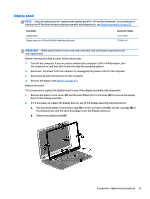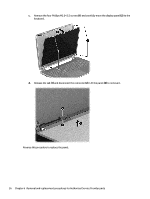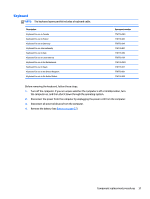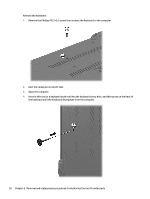HP 15-f001xx HP 15 Notebook PC Maintenance and Service Guide - Page 43
and pull the bezel, If it is necessary to replace the optical drive bracket and bezel
 |
View all HP 15-f001xx manuals
Add to My Manuals
Save this manual to your list of manuals |
Page 43 highlights
If it is necessary to replace the optical drive bracket and bezel, position the optical drive with the rear panel toward you. 1. Remove the two Phillips screws from the optical drive (1) and remove the bracket (2). 2. Use an unbent paperclip and press in gently on the paper clip (1) and release from the tab (2) until the disc tray releases. Tilt the tray (3) and pull the bezel (4) to remove it. Reverse this procedure to reassemble and install the optical drive. Component replacement procedures 33
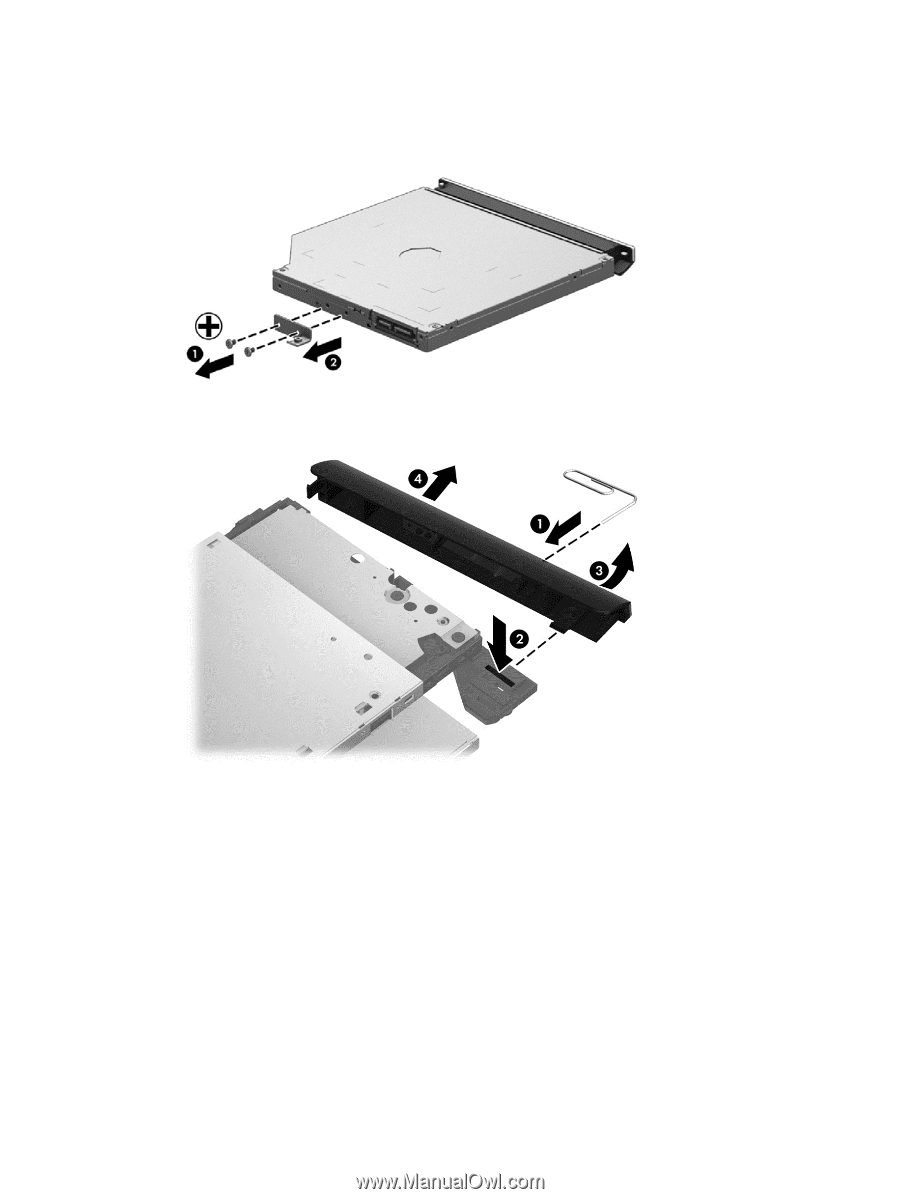
If it is necessary to replace the optical drive bracket and bezel, position the optical drive with the rear panel
toward you.
1.
Remove the two Phillips screws from the optical drive
(1)
and remove the bracket
(2)
.
2.
Use an unbent paperclip and press in gently on the paper clip
(1)
and release from the tab
(2)
until the
disc tray releases. Tilt the tray
(3)
and pull the bezel
(4)
to remove it.
Reverse this procedure to reassemble and install the optical drive.
Component replacement procedures
33