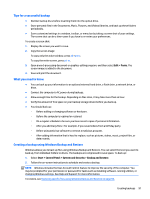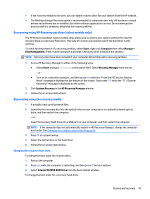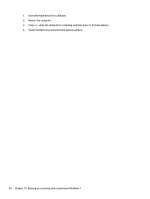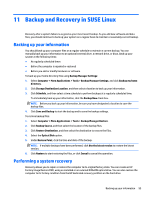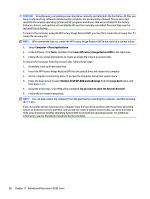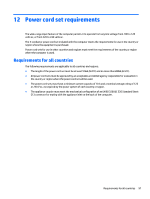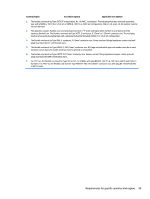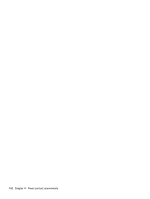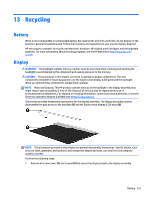HP 15-g029wm HP 15 Notebook PC Compaq 15 Notebook PC Maintenance and Service G - Page 104
Create HP Factory Image Restore DVD, Restore SLED HP-BNB preload image
 |
View all HP 15-g029wm manuals
Add to My Manuals
Save this manual to your list of manuals |
Page 104 highlights
CAUTION: Using Recovery completely erases hard drive contents and reformats the hard drive. All files you have created and any software installed on the computer are permanently removed. The recovery tool reinstalls the original operating system and HP programs and drivers that were installed at the factory. Software, drivers, and updates not installed by HP must be manually reinstalled. Personal files must be restored from a backup. To restore the computer using the HP Factory Image Restore DVD, you must first create the recovery disc. To create the recovery disc: NOTE: HP recommends that you create the HP Factory Image Restore DVD in the event of a system failure. 1. Select Computer > More Applications. 2. In the left pane, click Tools, and then click Create HP Factory Image Restore DVD in the right pane. 3. Follow the on-screen instructions to create an image file to burn a recovery disc. To restore the computer from the recovery disc, follow these steps: 1. If possible, back up all personal files. 2. Insert the HP Factory Image Restore DVD into the optical drive and restart the computer. 3. As the computer is restarting, press f9 to open the Computer Setup boot option menu. 4. Press the down arrow to select Restore SLED HP-BNB preload image from the Linux boot menu, and then press enter. 5. Using the arrow keys, select Yes when prompted: Do you want to start the System-Restore? 6. Follow the on-screen instructions. NOTE: You can also restore the computer from the partition by restarting the computer, and then pressing the f11 key. If you are unable to boot (start up) your computer from the hard drive partition with the primary operating system or from the recovery partition, and you did not create a system recovery disc, you must purchase a SUSE Linux Enterprise Desktop Operating System DVD to reinstall the operating system. For additional information, see the Worldwide Telephone Numbers booklet. 96 Chapter 11 Backup and Recovery in SUSE Linux