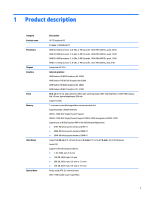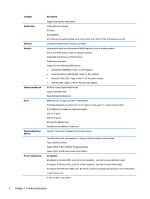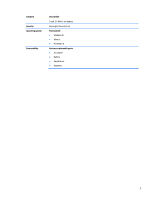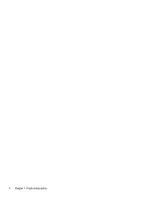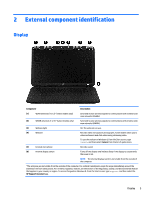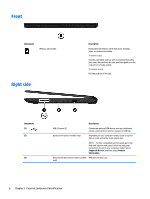HP 15-g029wm HP 15 Notebook PC Compaq 15 Notebook PC Maintenance and Service G - Page 14
Front, Right side
 |
View all HP 15-g029wm manuals
Add to My Manuals
Save this manual to your list of manuals |
Page 14 highlights
Front Component Memory card reader Right side Description Reads optional memory cards that store, manage, share, or access information. To insert a card: Hold the card label-side up, with connectors facing the slot, insert the card into the slot, and then push in on the card until it is firmly seated. To remove a card: Pull the card out of the slot. Component (1) (2) (3) Description USB 2.0 ports (2) Connect an optional USB device, such as a keyboard, mouse, external drive, printer, scanner or USB hub. Optical drive (select models only) Depending on your computer model, reads an optical disc or reads and writes to an optical disc. NOTE: For disc compatibility information, go to the Help and Support web page. Follow the web page instructions to select your computer model. Select Support & Drivers, and then select Product Information. Optical drive eject button (select models Releases the disc tray. only) 6 Chapter 2 External component identification