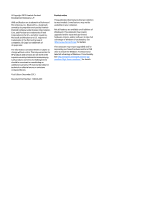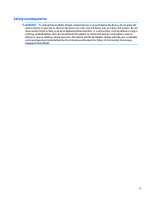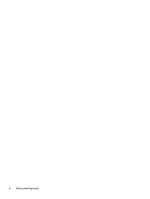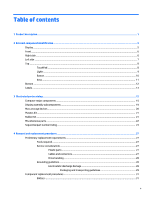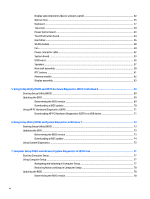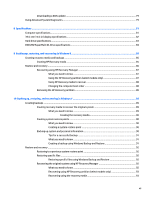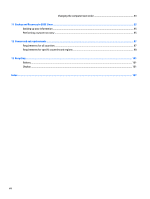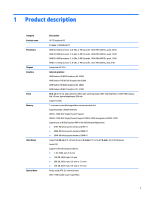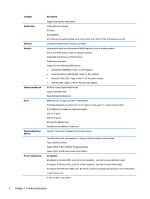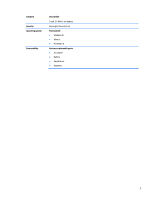Display subcomponents (bezel, webcam, panel)
.............................................................................
32
Optical drive
......................................................................................................................................
35
Keyboard
...........................................................................................................................................
37
Top cover
...........................................................................................................................................
40
Power button board
..........................................................................................................................
43
TouchPad button board
....................................................................................................................
44
Hard drive
..........................................................................................................................................
46
WLAN module
....................................................................................................................................
48
Fan
.....................................................................................................................................................
50
Power connector cable
......................................................................................................................
52
System board
....................................................................................................................................
53
USB board
..........................................................................................................................................
56
Speakers
............................................................................................................................................
57
Heat sink assembly
...........................................................................................................................
58
RTC battery
........................................................................................................................................
61
Memory module
................................................................................................................................
62
Display assembly
..............................................................................................................................
63
5
Using Setup Utility (BIOS) and HP PC Hardware Diagnostics (UEFI) in Windows 8
...............................................
69
Starting Setup Utility (BIOS)
................................................................................................................................
69
Updating the BIOS
................................................................................................................................................
69
Determining the BIOS version
...........................................................................................................
69
Downloading a BIOS update
..............................................................................................................
70
Using HP PC Hardware Diagnostics (UEFI)
..........................................................................................................
71
Downloading HP PC Hardware Diagnostics (UEFI) to a USB device
..................................................
71
6
Using Setup Utility (BIOS) and System Diagnostics in Windows 7
.....................................................................
73
Starting Setup Utility (BIOS)
................................................................................................................................
73
Updating the BIOS
................................................................................................................................................
73
Determining the BIOS version
...........................................................................................................
73
Downloading a BIOS update
..............................................................................................................
74
Using System Diagnostics
...................................................................................................................................
75
7
Computer Setup (BIOS) and Advanced System Diagnostics in SUSE Linux
..........................................................
77
Starting Computer Setup
.....................................................................................................................................
77
Using Computer Setup
.........................................................................................................................................
77
Navigating and selecting in Computer Setup
...................................................................................
77
Restoring factory settings in Computer Setup
.................................................................................
78
Updating the BIOS
................................................................................................................................................
78
Determining the BIOS version
...........................................................................................................
78
vi