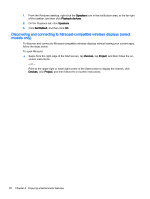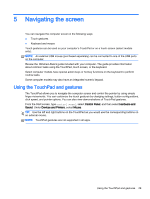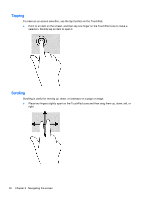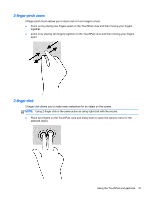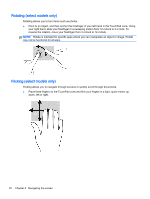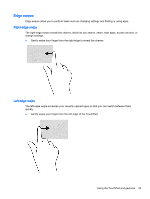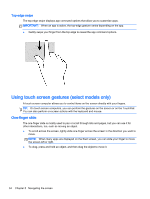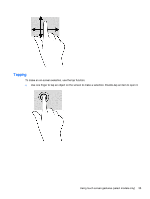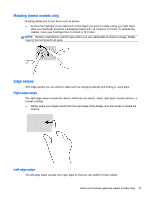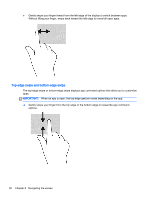HP 15-r029wm User Guide - Windows 8.1 - Page 43
Edge swipes, Right-edge swipe
 |
View all HP 15-r029wm manuals
Add to My Manuals
Save this manual to your list of manuals |
Page 43 highlights
Edge swipes Edge swipes allow you to perform tasks such as changing settings and finding or using apps. Right-edge swipe The right-edge swipe reveals the charms, which let you search, share, start apps, access devices, or change settings. ● Gently swipe your finger from the right edge to reveal the charms. Left-edge swipe The left-edge swipe accesses your recently opened apps so that you can switch between them quickly. ● Gently swipe your finger from the left edge of the TouchPad. Using the TouchPad and gestures 33
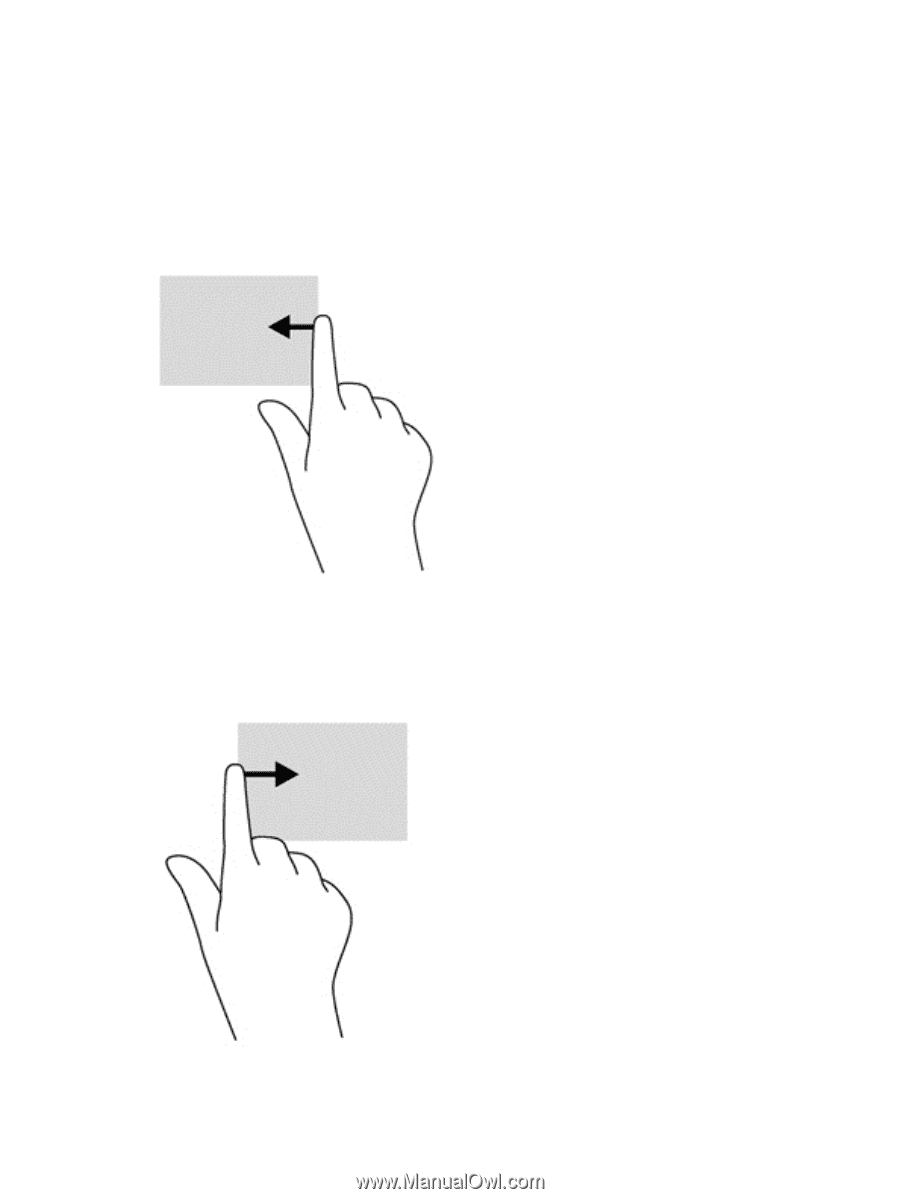
Edge swipes
Edge swipes allow you to perform tasks such as changing settings and finding or using apps.
Right-edge swipe
The right-edge swipe reveals the charms, which let you search, share, start apps, access devices, or
change settings.
●
Gently swipe your finger from the right edge to reveal the charms.
Left-edge swipe
The left-edge swipe accesses your recently opened apps so that you can switch between them
quickly.
●
Gently swipe your finger from the left edge of the TouchPad.
Using the TouchPad and gestures
33