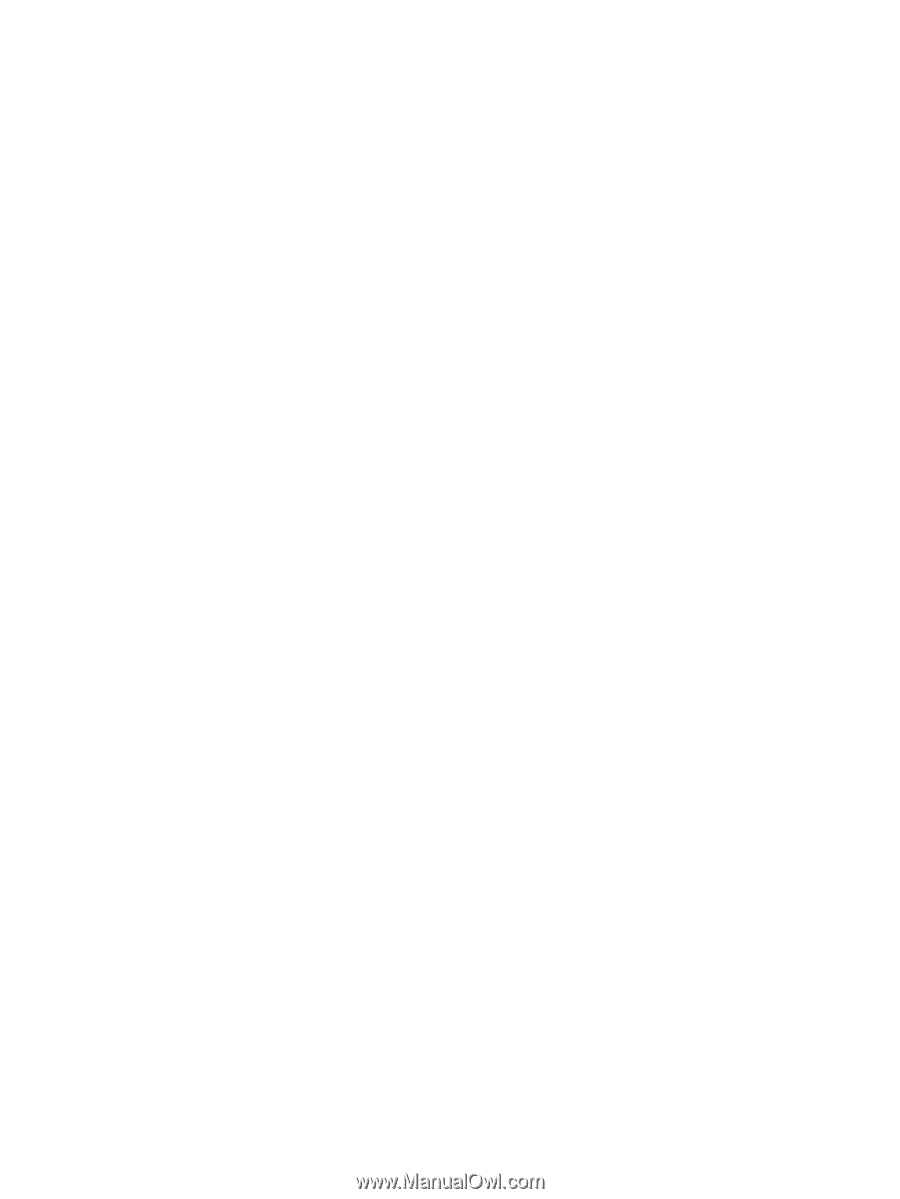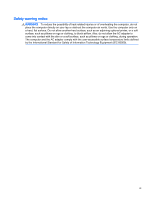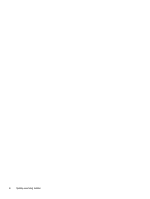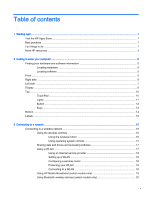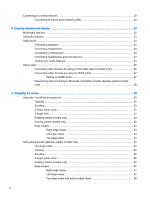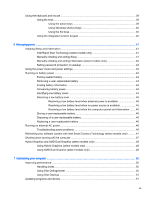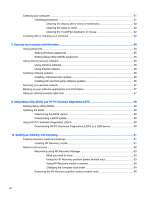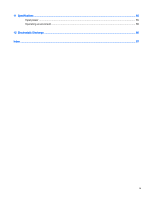Connecting to a wired network
...........................................................................................................
20
Connecting to a local area network (LAN)
.........................................................................
20
4
Enjoying entertainment features
.....................................................................................................................
22
Multimedia features
............................................................................................................................
22
Using the webcam
..............................................................................................................................
23
Using audio
........................................................................................................................................
24
Connecting speakers
.........................................................................................................
24
Connecting headphones
....................................................................................................
24
Connecting a microphone
..................................................................................................
24
Connecting headphones and microphones
.......................................................................
24
Testing your audio features
...............................................................................................
24
Using video
.........................................................................................................................................
25
Connecting video devices by using a VGA cable (select models only)
.............................
26
Connecting video devices by using an HDMI cable
...........................................................
27
Setting up HDMI audio
......................................................................................
27
Discovering and connecting to Miracast-compatible wireless displays (select models
only)
...................................................................................................................................
28
5
Navigating the screen
.....................................................................................................................................
29
Using the TouchPad and gestures
.....................................................................................................
29
Tapping
..............................................................................................................................
30
Scrolling
.............................................................................................................................
30
2-finger pinch zoom
...........................................................................................................
31
2-finger click
.......................................................................................................................
31
Rotating (select models only)
............................................................................................
32
Flicking (select models only)
..............................................................................................
32
Edge swipes
......................................................................................................................
33
Right-edge swipe
..............................................................................................
33
Left-edge swipe
.................................................................................................
33
Top-edge swipe
.................................................................................................
34
Using touch screen gestures (select models only)
.............................................................................
34
One-finger slide
.................................................................................................................
34
Tapping
..............................................................................................................................
35
Scrolling
.............................................................................................................................
36
2-finger pinch zoom
...........................................................................................................
36
Rotating (select models only)
............................................................................................
37
Edge swipes
......................................................................................................................
37
Right-edge swipe
..............................................................................................
37
Left-edge swipe
.................................................................................................
37
Top-edge swipe and bottom-edge swipe
..........................................................
38
vi