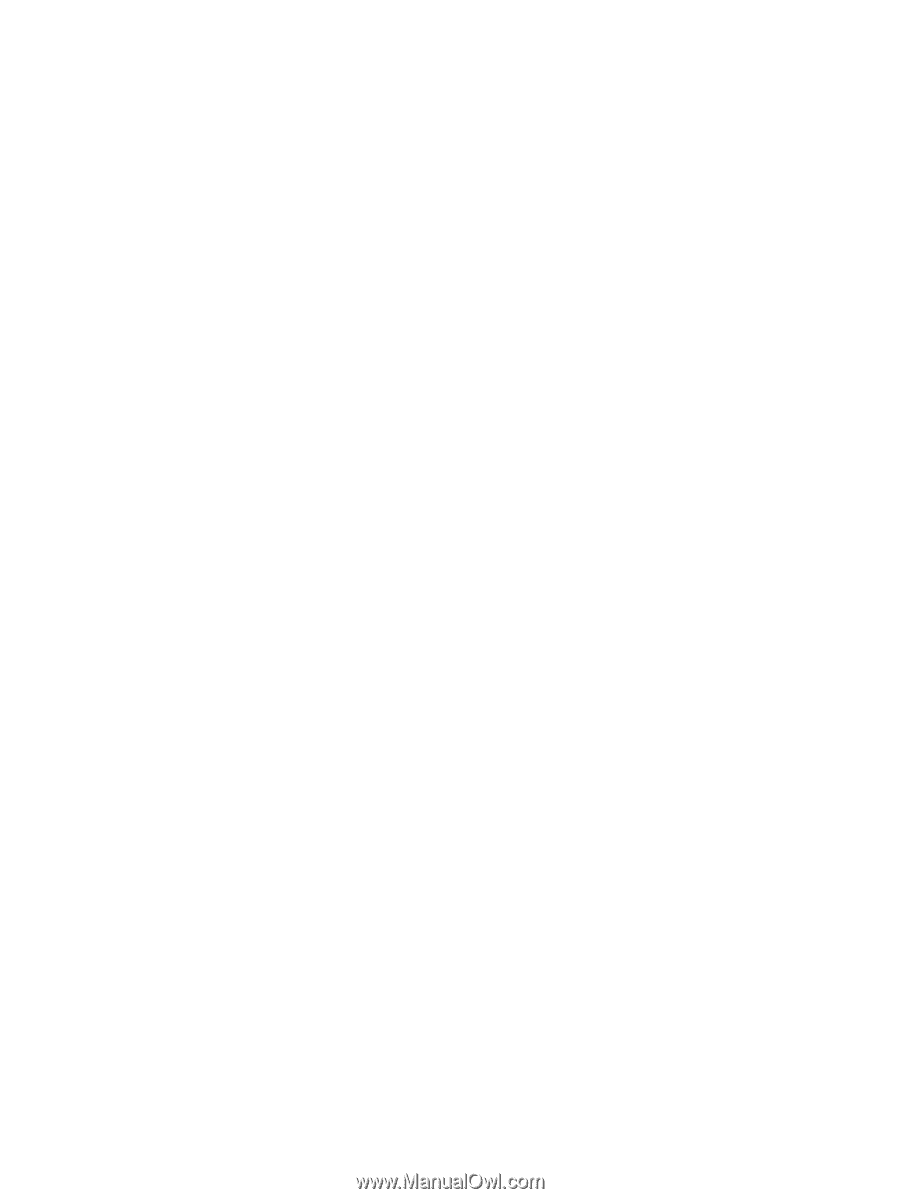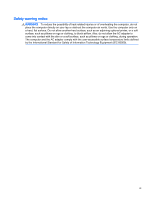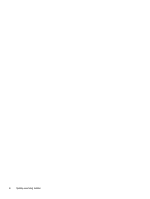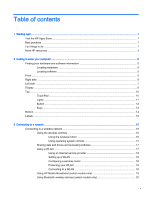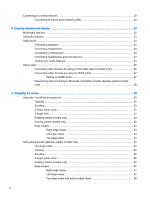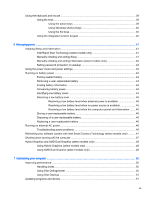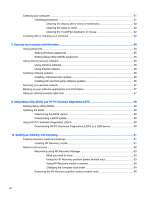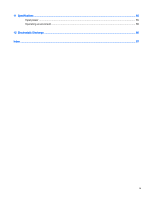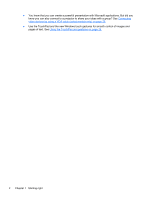Using the keyboard and mouse
..........................................................................................................
39
Using the keys
...................................................................................................................
39
Using the action keys
........................................................................................
39
Using Windows shortcut keys
...........................................................................
40
Using the hot keys
.............................................................................................
40
Using the integrated numeric keypad
................................................................................
40
6
Managing power
.............................................................................................................................................
41
Initiating Sleep and Hibernation
.........................................................................................................
41
Intel Rapid Start Technology (select models only)
............................................................
41
Manually initiating and exiting Sleep
..................................................................................
41
Manually initiating and exiting Hibernation (select models only)
.......................................
42
Setting password protection on wakeup
............................................................................
42
Using the power meter and power settings
........................................................................................
42
Running on battery power
..................................................................................................................
43
Factory-sealed battery
.......................................................................................................
43
Removing a user-replaceable battery
................................................................................
43
Finding battery information
................................................................................................
44
Conserving battery power
..................................................................................................
44
Identifying low battery levels
..............................................................................................
44
Resolving a low battery level
.............................................................................................
45
Resolving a low battery level when external power is available
........................
45
Resolving a low battery level when no power source is available
.....................
45
Resolving a low battery level when the computer cannot exit Hibernation
.......
45
Storing a user-replaceable battery
.....................................................................................
45
Disposing of a user-replaceable battery
............................................................................
45
Replacing a user-replaceable battery
................................................................................
46
Running on external AC power
..........................................................................................................
46
Troubleshooting power problems
......................................................................................
46
Refreshing your software content with Intel Smart Connect Technology (select models only)
..........
47
Shutting down (turning off) the computer
...........................................................................................
47
Hybrid Graphics and AMD Dual Graphics (select models only)
.........................................................
48
Using Hybrid Graphics (select models only)
......................................................................
48
Using AMD Dual Graphics (select models only)
................................................................
49
7
Maintaining your computer
..............................................................................................................................
50
Improving performance
......................................................................................................................
50
Handling drives
..................................................................................................................
50
Using Disk Defragmenter
...................................................................................................
50
Using Disk Cleanup
...........................................................................................................
51
Updating programs and drivers
..........................................................................................................
51
vii