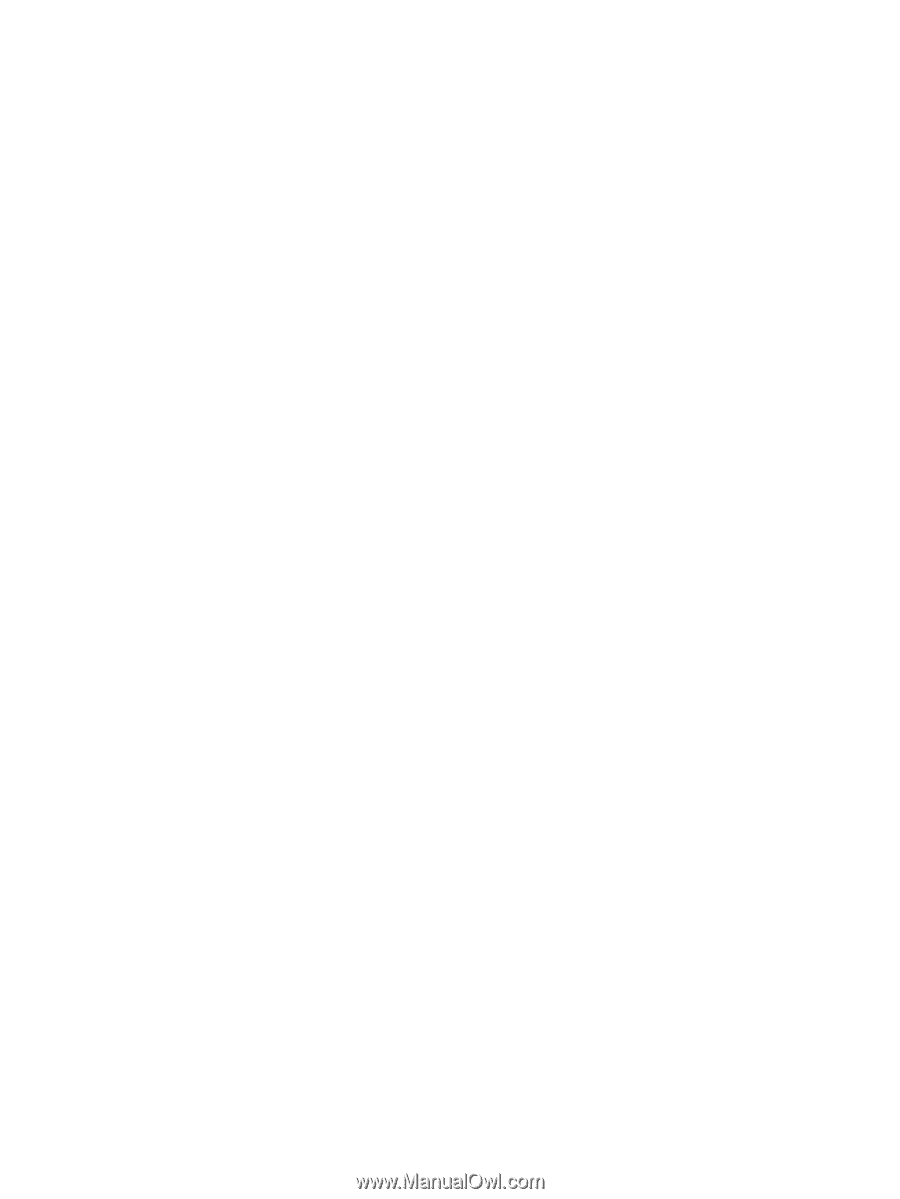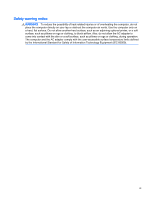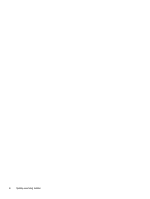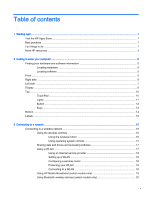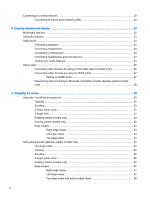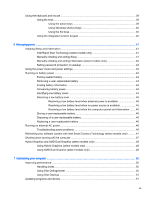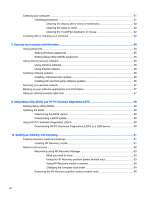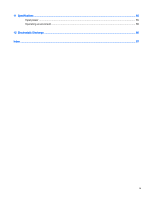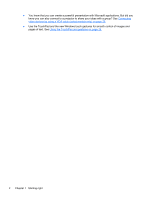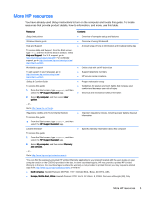Cleaning your computer
.....................................................................................................................
51
Cleaning procedures
..........................................................................................................
51
Cleaning the display (All-in-Ones or Notebooks)
..............................................
52
Cleaning the sides or cover
...............................................................................
52
Cleaning the TouchPad, keyboard, or mouse
...................................................
52
Traveling with or shipping your computer
...........................................................................................
52
8
Securing your computer and information
........................................................................................................
54
Using passwords
................................................................................................................................
54
Setting Windows passwords
..............................................................................................
55
Setting Setup Utility (BIOS) passwords
.............................................................................
55
Using Internet security software
.........................................................................................................
55
Using antivirus software
.....................................................................................................
56
Using firewall software
.......................................................................................................
56
Installing software updates
.................................................................................................................
56
Installing critical security updates
......................................................................................
56
Installing HP and third-party software updates
..................................................................
56
Securing your wireless network
..........................................................................................................
57
Backing up your software applications and information
.....................................................................
57
Using an optional security cable lock
.................................................................................................
57
9
Using Setup Utility (BIOS) and HP PC Hardware Diagnostics (UEFI)
............................................................
58
Starting Setup Utility (BIOS)
...............................................................................................................
58
Updating the BIOS
.............................................................................................................................
58
Determining the BIOS version
...........................................................................................
58
Downloading a BIOS update
.............................................................................................
59
Using HP PC Hardware Diagnostics (UEFI)
......................................................................................
59
Downloading HP PC Hardware Diagnostics (UEFI) to a USB device
...............................
60
10
Backing up, restoring, and recovering
..........................................................................................................
61
Creating recovery media and backups
...............................................................................................
61
Creating HP Recovery media
............................................................................................
61
Restore and recovery
.........................................................................................................................
62
Recovering using HP Recovery Manager
..........................................................................
63
What you need to know
.....................................................................................
63
Using the HP Recovery partition (select models only)
......................................
63
Using HP Recovery media to recover
...............................................................
64
Changing the computer boot order
...................................................................
64
Removing the HP Recovery partition (select models only)
................................................
64
viii