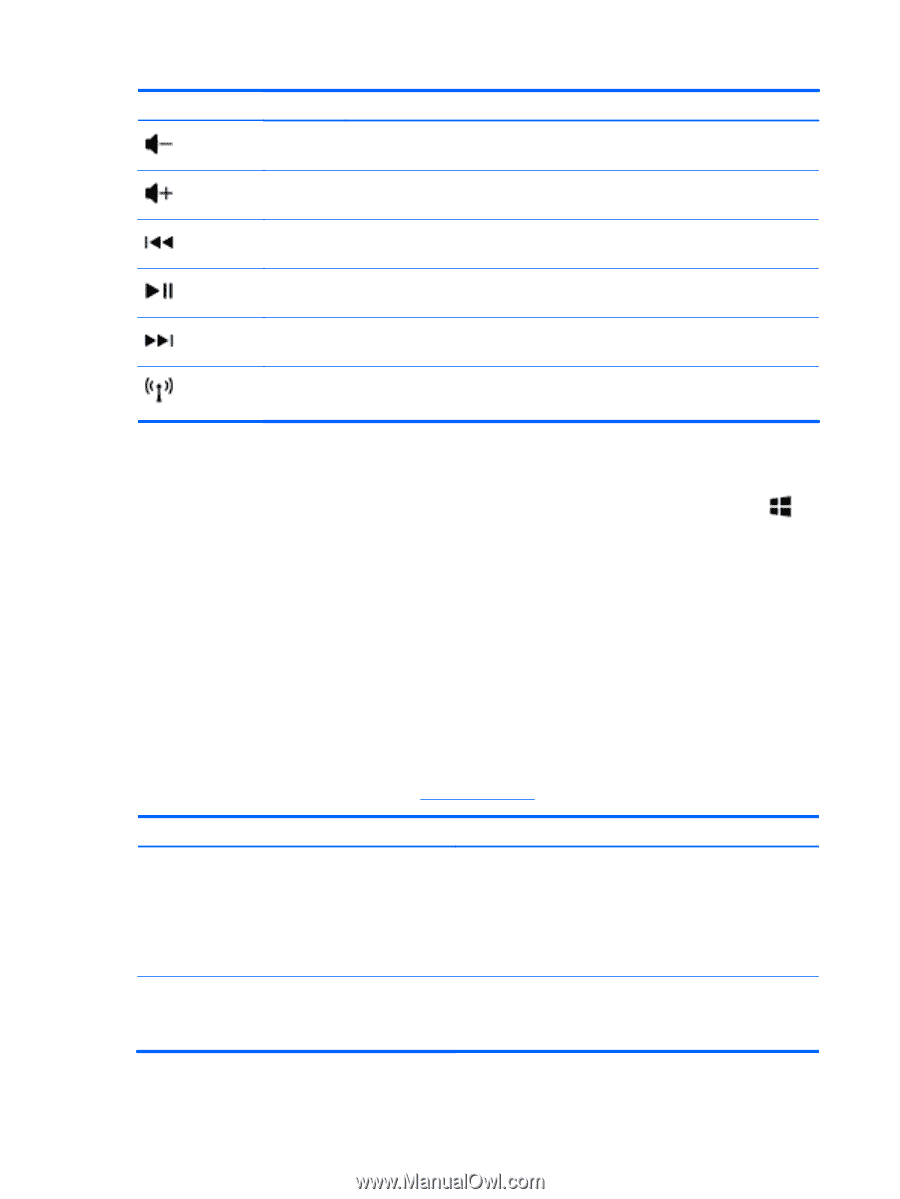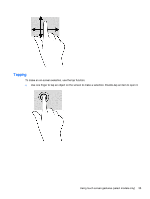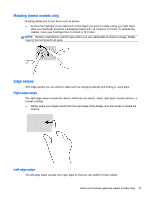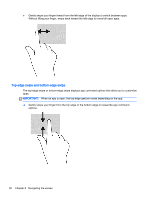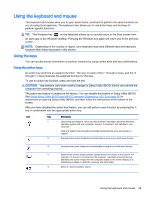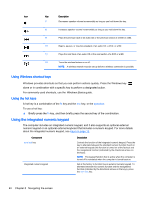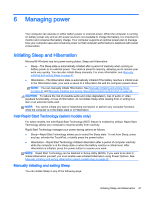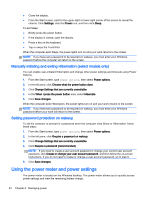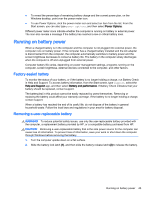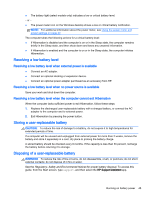HP 15-r029wm User Guide - Windows 8.1 - Page 50
Using Windows shortcut keys, Using the hot keys, Using the integrated numeric keypad
 |
View all HP 15-r029wm manuals
Add to My Manuals
Save this manual to your list of manuals |
Page 50 highlights
Icon Key Description f7 Decreases speaker volume incrementally as long as you hold down the key. f8 Increases speaker volume incrementally as long as you hold down the key. f9 Plays the previous track of an audio CD or the previous section of a DVD or a BD. f10 Begins, pauses, or resumes playback of an audio CD, a DVD, or a BD. f11 Plays the next track of an audio CD or the next section of a DVD or a BD. f12 Turns the wireless feature on or off. NOTE: A wireless network must be set up before a wireless connection is possible. Using Windows shortcut keys Windows provides shortcuts so that you can perform actions quickly. Press the Windows key alone or in combination with a specific key to perform a designated action. For commonly used shortcuts, use the Windows Basics guide. Using the hot keys A hot key is a combination of the fn key and the esc key, or the spacebar. To use a hot key: ▲ Briefly press the fn key, and then briefly press the second key of the combination. Using the integrated numeric keypad The computer includes an integrated numeric keypad, and it also supports an optional external numeric keypad or an optional external keyboard that includes a numeric keypad. For more details about the integrated numeric keypad, see Keys on page 13. Component num lock key Integrated numeric keypad Description Controls the function of the integrated numeric keypad. Press the key to alternate between the standard numeric function found on an external keypad (this function is turned on at the factory) and the navigational function (indicated by the directional arrows on the keys). NOTE: The keypad function that is active when the computer is turned off is reinstated when the computer is turned back on. Set at the factory to function like an external numeric keypad. To alternate between this numeric function and the navigational function (indicated by the directional arrows on the keys), press the num lock key. 40 Chapter 5 Navigating the screen