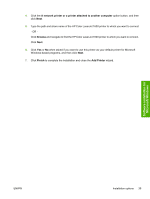HP 1600c HP Color LaserJet 1600 - Software Technical Reference - Page 51
Setting up Microsoft Windows-sharing (peer-to-peer networking)
 |
View all HP 1600c manuals
Add to My Manuals
Save this manual to your list of manuals |
Page 51 highlights
Software installation for Microsoft Windows Setting up Microsoft Windows-sharing (peer-to-peer networking) This section contains instructions for using Microsoft Windows-sharing to make the product available to network users when the product is directly connected to a computer. NOTE This document outlines the procedures for sharing a printer using Microsoft Windows Sharing (Peer-to-Peer networking). If these procedures are not successful, contact Microsoft at the following Web site: http://www.microsoft.com. HP does not support Peer-to-Peer networking, as the feature is a function of Microsoft operating systems and not of the HP printer drivers. NOTE In Windows-sharing, the person who uses the computer that is directly connected to the product can allow other users on the network to print to the HP Color LaserJet 1600 printer. When the HP Color LaserJet 1600 printer is shared, install the printer drivers on all of the computers that you want to be able to print to the HP Color LaserJet 1600 printer. Setting up the host computer running Microsoft Windows 98 SE, Microsoft Windows Me, or Microsoft Windows 2000 At the computer that is directly connected to the HP Color LaserJet 1600 printer, perform the following steps. 1. Click Start, click Settings, and then click Printers. 2. In the printer list, right-click the icon for your HP Color LaserJet 1600 printer, and then click Sharing. NOTE If Sharing does not appear on the menu, you must first enable printer sharing for Microsoft Windows 98 SE or Microsoft Windows Me. Follow these steps: 1. Click Start, click Settings, and then click Control Panel. 2. Double-click the Network icon. 3. On the General tab, click File and Print Sharing. 4. Click the I want to be able to allow others to print to my printers check box, and then click OK. 5. Click OK again, and then close the Control Panel. If you are prompted to restart your computer, click Yes. 3. On the Sharing tab, click the Share As option button, and then type a name for the product in the Share Name field. Click OK. NOTE The printer Share Name is limited to 8 characters. Setting up the host computer running Microsoft Windows XP or Microsoft Windows Server 2003 At the computer that is directly connected to the HP Color LaserJet 1600 printer, perform the following steps. 1. Click Start, and then click Printers and Faxes. 2. In the printer list, right-click the icon for your HP Color LaserJet 1600 printer, and then click Sharing. ENWW Installation options 37