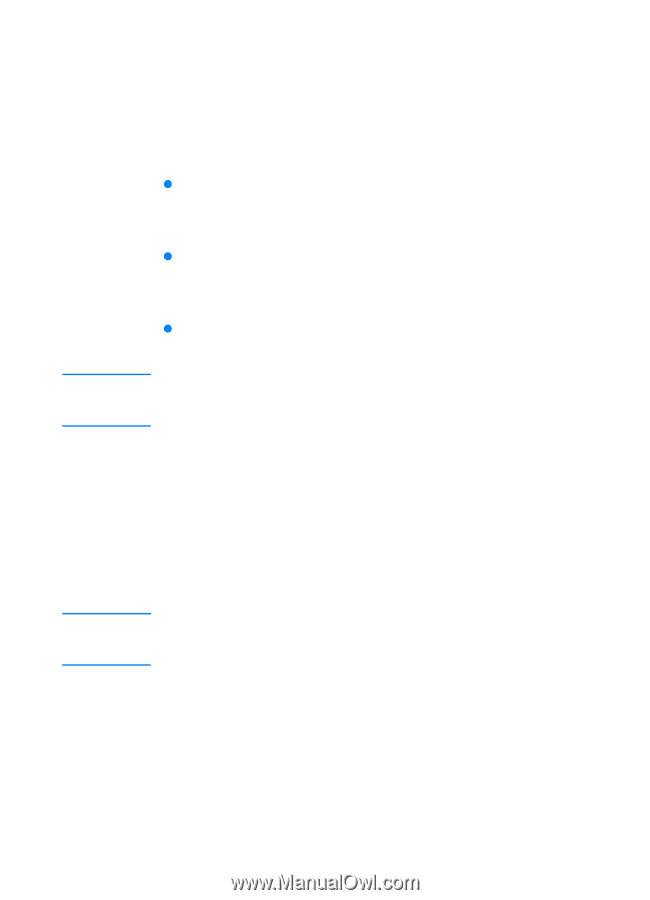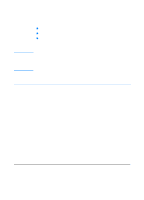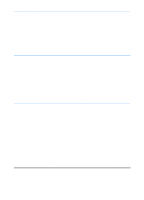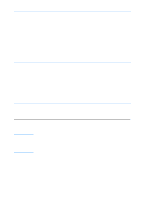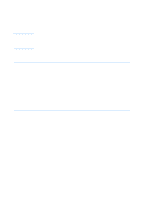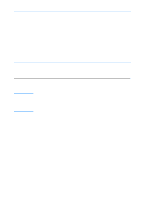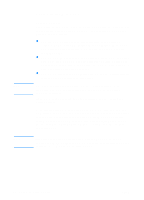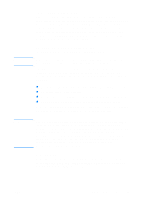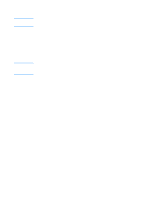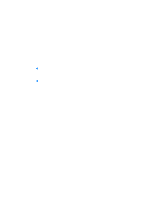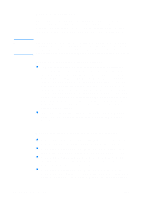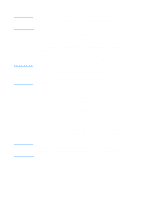HP 2200 HP LaserJet 2200 Series - User Guide - Page 22
Software for Windows, Printer Drivers - laserjet printer installer
 |
View all HP 2200 manuals
Add to My Manuals
Save this manual to your list of manuals |
Page 22 highlights
Note Note Software for Windows Printer Drivers Printer drivers access the printer's features and allow the computer to communicate with the printer. Choose a printer driver based on the way you use the printer. z Use the PCL 6 driver to take full advantage of the printer's features. Unless complete backward compatibility with previous PCL drivers or older printers is necessary, the PCL 6 driver is recommended. z Use the PCL 5e driver if you need print results to look consistent with those from older HP LaserJet printers. Certain features are not available in this driver. (Do not use the PCL 5e driver provided with this printer with older printers.) z Use the PS driver for compatibility with PS needs. Certain printer features are not available in this driver. The printer automatically switches between PostScript Level 2 emulation and PCL printer languages depending on the driver you have selected. If you need help accessing your printer driver, see Accessing the Printer Driver. Each printer driver has help screens that can be activated from the Help button, the F1 key, or a question mark symbol in the upper right corner of the printer driver (depending on the Windows operating system used). These help screens give detailed information about the specific driver. Printer driver help is separate from the software application help. For driver only or Add Printer setup, see the Readme on the HP LaserJet 2200 CD. For Windows 3.1x, this is the only installation option available. See Windows 3.1x (driver only). 12 Chapter 1 Printer Basics ENWW