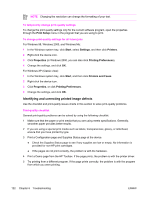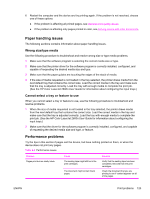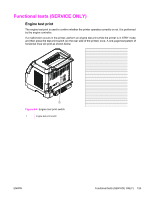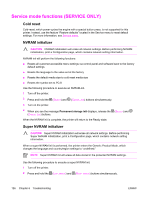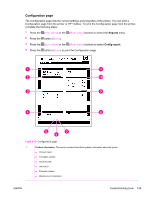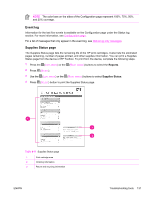HP 2600n Service Manual - Page 141
Restoring counts and serial number, Cleaning the ETB, Permanent storage init, Library
 |
UPC - 829160809366
View all HP 2600n manuals
Add to My Manuals
Save this manual to your list of manuals |
Page 141 highlights
3 Turn on the printer. 4 When you see the message Permanent storage init displays, release the (LEFT ARROW) and (RIGHT ARROW) buttons. When the super NVRAM init is complete, the printer will return to the Ready state. Restoring page counts and serial number A software utility is available on the Service and Support CD-ROM to restore page counts and serial numbers when the formatter is replaced or when any of the following settings are lost: ■ Color page count ■ Total page count ■ Formatter number ■ Service ID ■ USB serial number To access the utility on the Service and Support CD-ROM, in the Library folder, double-click the 2600config.exe program. You can run the utility from the CD-ROM or copy it to your computer. NOTE To use this program, the printer must be directly connected to your computer with a USB cable. Cleaning the ETB To clean the ETB, use the following procedure: 1 Enter the Secondary service menu. For more information, see Secondary service menu. 2 Scroll through the menu and select CLEAN ETB. 3 Press the (SELECT) button to start the cleaning mode. ENWW Service mode functions (SERVICE ONLY) 127