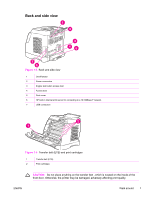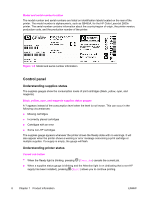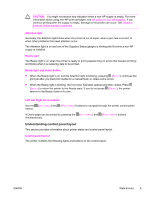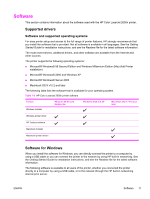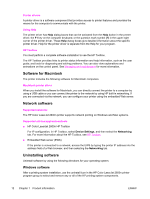HP 2600n Service Manual - Page 26
Software for Macintosh, Network software, Uninstalling software, Windows software - mac driver
 |
UPC - 829160809366
View all HP 2600n manuals
Add to My Manuals
Save this manual to your list of manuals |
Page 26 highlights
Printer drivers A printer driver is a software component that provides access to printer features and provides the means for the computer to communicate with the printer. Using Help The printer driver has Help dialog boxes that can be activated from the Help button in the printer driver, the F1 key on the computer keyboard, or the question mark symbol (?) in the upper-right corner of the printer driver. These Help dialog boxes give detailed information about the specific printer driver. Help for the printer driver is separate from the Help for your program. HP Toolbox You must perform a complete software installation to use the HP Toolbox. The HP Toolbox provides links to printer status information and help information, such as the user guide; and tools for diagnosing and solving problems. You can also view explanations and animations on the control panel. See Managing and maintenance for more information. Software for Macintosh The printer includes the following software for Macintosh computers. Macintosh printer driver When you install the software for Macintosh, you can directly connect the printer to a computer by using a USB cable or you can connect the printer to the network by using HP built-in networking. If you are connected via the network, you can configure your printer using the embedded Web server. Network software Supported networks The HP Color LaserJet 2600n printer supports network printing on Windows and Mac systems. Supported utilities/applications/tools ■ HP Color LaserJet 2600n HP Toolbox For IP configuration, in HP Toolbox, select Device Settings, and then select the Networking tab. For more information about the HP Toolbox, see HP Toolbox. ■ Embedded Web server (EWS) If the printer is connected to a network, access the EWS by typing the printer IP address into the address field of a Web browser, and then selecting the Networking tab. Uninstalling software Uninstall software by using the following directions for your operating system. Windows software After a printing system installation, use the uninstall icon in the HP Color LaserJet 2600n printer program group to select and remove any or all of the HP printing system components. 12 Chapter 1 Product information ENWW