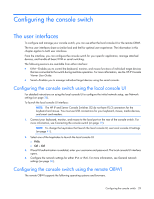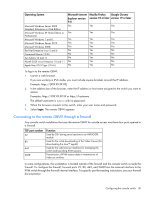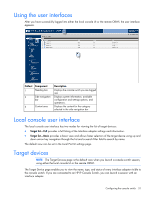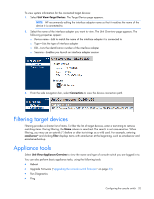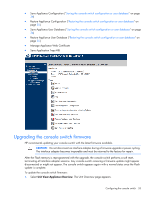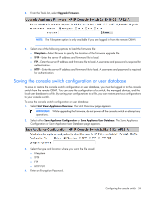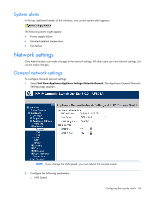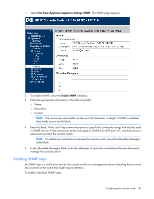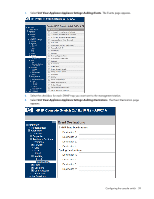HP 2x1Ex16 HP IP and Server Console Switches G2 User Guide - Page 34
Saving the console switch configuration or user database, Upgrade Firmware, Filesystem
 |
View all HP 2x1Ex16 manuals
Add to My Manuals
Save this manual to your list of manuals |
Page 34 highlights
2. From the Tools list, select Upgrade Firmware. NOTE: The Filesystem option is only available if you are logged in from the remote OBWI. 3. Select one of the following options to load the firmware file: o Filesystem-Select Browse to specify the location of the firmware upgrade file. o TFTP-Enter the server IP address and firmware file to load. o FTP-Enter the server IP address and firmware file to load. A username and password is required for authentication. o HTTP-Enter the server IP address and firmware file to load. A username and password is required for authentication. Saving the console switch configuration or user database To save or restore the console switch configuration or user database, you must be logged in to the console switch from the remote OBWI. You can save the configuration of a switch, the managed devices, and the local user database to a file. By saving your configurations to a file, you can restore previous configurations to your console switch. To save the console switch configuration or user database: 1. Select Unit View>Appliance>Overview. The Unit Overview page appears. IMPORTANT: While upgrading the firmware, do not power off the console switch or attempt any operations. 2. Select either Save Appliance Configuration or Save Appliance User Database. The Save Appliance Configuration or Save Appliance User Database page appears. 3. Select the type and location where you want the file saved: o Filesystem o TFTP o FTP o HTTP PUT 4. Enter an Encryption Password. Configuring the console switch 34