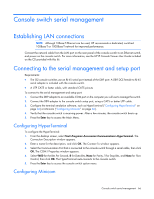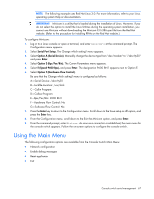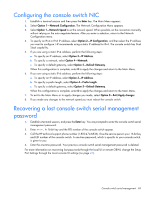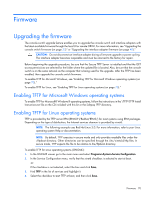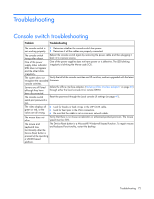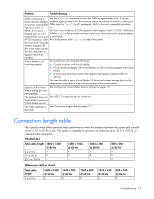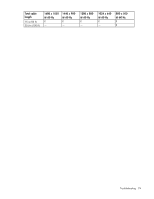HP 2x1Ex16 HP IP and Server Console Switches G2 User Guide - Page 71
Verifying TFTP for Linux operating systems, Control Panel>Services., Save.
 |
View all HP 2x1Ex16 manuals
Add to My Manuals
Save this manual to your list of manuals |
Page 71 highlights
To enable TFTP for Linux operating systems (KDE): 1. Go to the main menu and select Control Panel>Services. 2. In the Service Configuration menu, verify that the xinetd checkbox is selected to start at boot. -orIf the checkbox is not selected, select the box and click Save. 3. Find TFTP in the list of services and highlight it. 4. Select the checkbox to start TFTP at boot, and then click Save. Verifying TFTP for Linux operating systems NOTE: The following example uses Red Hat Linux 3.0. For more information, refer to your Linux operating system Help or documentation. 1. Verify that the in.tftpd service is running with the following ps -ef | grep tftpd. By default the /etc/xinetd.d/tftp configuration file uses /tftpboot as the directory. 2. Create a /tftpboot directory (if it doesn't exist) and set the permissions for public access. 3. Copy the firmware file to /tftpboot. 4. Cd to /tmp. 5. From the shell prompt, enter tftp localhost (or name of local system). 6. Download the file by entering the following command: get/tftpboot/filename 7. Enter quit. 8. From the shell prompt, check to see if the file is in the /tmp directory. If the TFTP is configured correctly, the preceding steps transfer the file to the current directory. Firmware 71