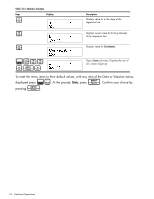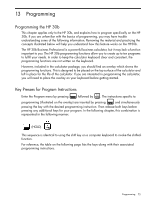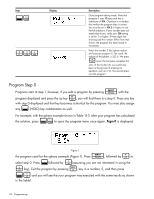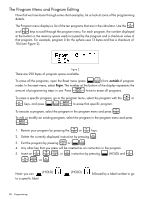HP 30b HP 20b Business Consultant and HP 30b Business Professional User's Guid - Page 83
Programming, Programming the HP 30b, Key Presses for Program Instructions - business professional
 |
View all HP 30b manuals
Add to My Manuals
Save this manual to your list of manuals |
Page 83 highlights
13 Programming Programming the HP 30b This chapter applies only to the HP 30b, and explains how to program specifically on the HP 30b. If you are unfamiliar with the basics of programming, you may have trouble understanding some of the following information. Reviewing the material and practicing the concepts illustrated below will help you understand how this feature works on the HP30b. The HP 30b Business Professional is a powerful business calculator, but it may lack a function important to you. The HP 30b programming functions allow you to create up to ten programs to fulfill your needs. In order to keep the calculator keyboard clear and consistent, the programming functions are not written on the keyboard. However, included in the calculator package, you should find an overlay which shows the programming functions. This is designed to be placed on the top surface of the calculator and left in place for the life of the calculator. If you are interested in programming the calculator, you will need to place the overlay on your keyboard before getting started. Key Presses for Program Instructions : E Enter the Program menu by pressing followed by . The instructions specific to : programming (illustrated on the overlay) are inserted by pressing and simultaneously pressing the key with the desired programming instruction. Then release both keys before pressing any additional keys for your program. In the following chapter, this combination is represented in the following manner: (HOLD) This sequence is identical to using the shift key on a computer keyboard to invoke the shiftedfunction. For reference, the table on the following page lists the keys along with their associated programming instructions. Programming 75