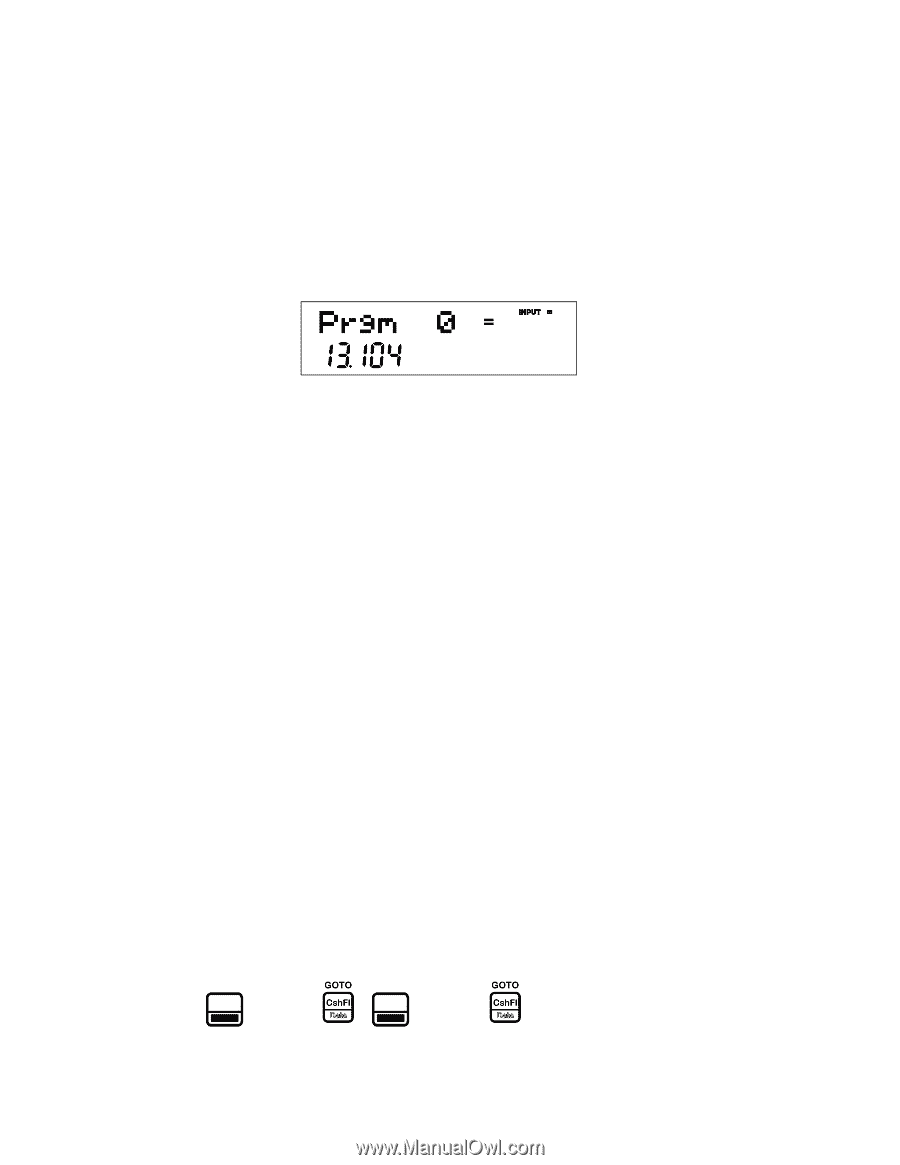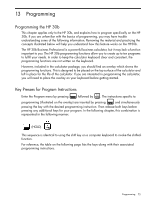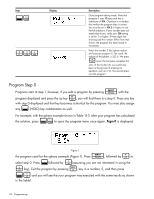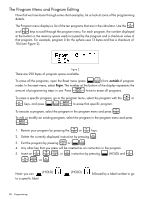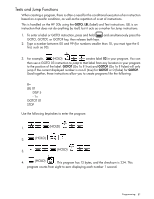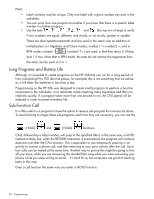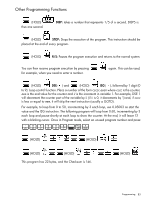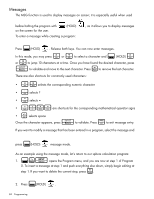HP 30b HP 20b Business Consultant and HP 30b Business Professional User's Guid - Page 88
The Program Menu and Program Editing, outside - calculator review
 |
View all HP 30b manuals
Add to My Manuals
Save this manual to your list of manuals |
Page 88 highlights
The Program Menu and Program Editing Now that we have been through some short examples, let us look at some of the programming details. > The Program menu displays a list of the ten programs that are in the calculator. Use the < and keys to scroll through the program menu. For each program, the number displayed at the bottom is the memory space used/occupied by the program and a checksum value of that program. For example, program 0 for the sphere uses 13 bytes and has a checksum of 104 (see Figure 2). Figure 2 There are 290 bytes of program space available. :x To erase all the programs, open the Reset menu (press ) from outside of program mode. In the reset menu, select Prgm. The number at the bottom of the display represents the I amount of programming steps in use. Press twice to erase all programs. < To erase a specific program, go to the program menu, select the program with the or > :xI keys, and press to erase that specific program. = To execute a program, select the program in the program menu and press . To edit or modify an existing program, select the program in the program menu and press I: < > 1. Review your program by pressing the or keys. { 2. Delete the currently displayed instruction by pressing . O :E 3. Exit the program by pressing or . 4. Any other key that you press will be inserted as an instruction in the program. > < O { : > 5. Insert an , , , or instruction by pressing (HOLD) and ,