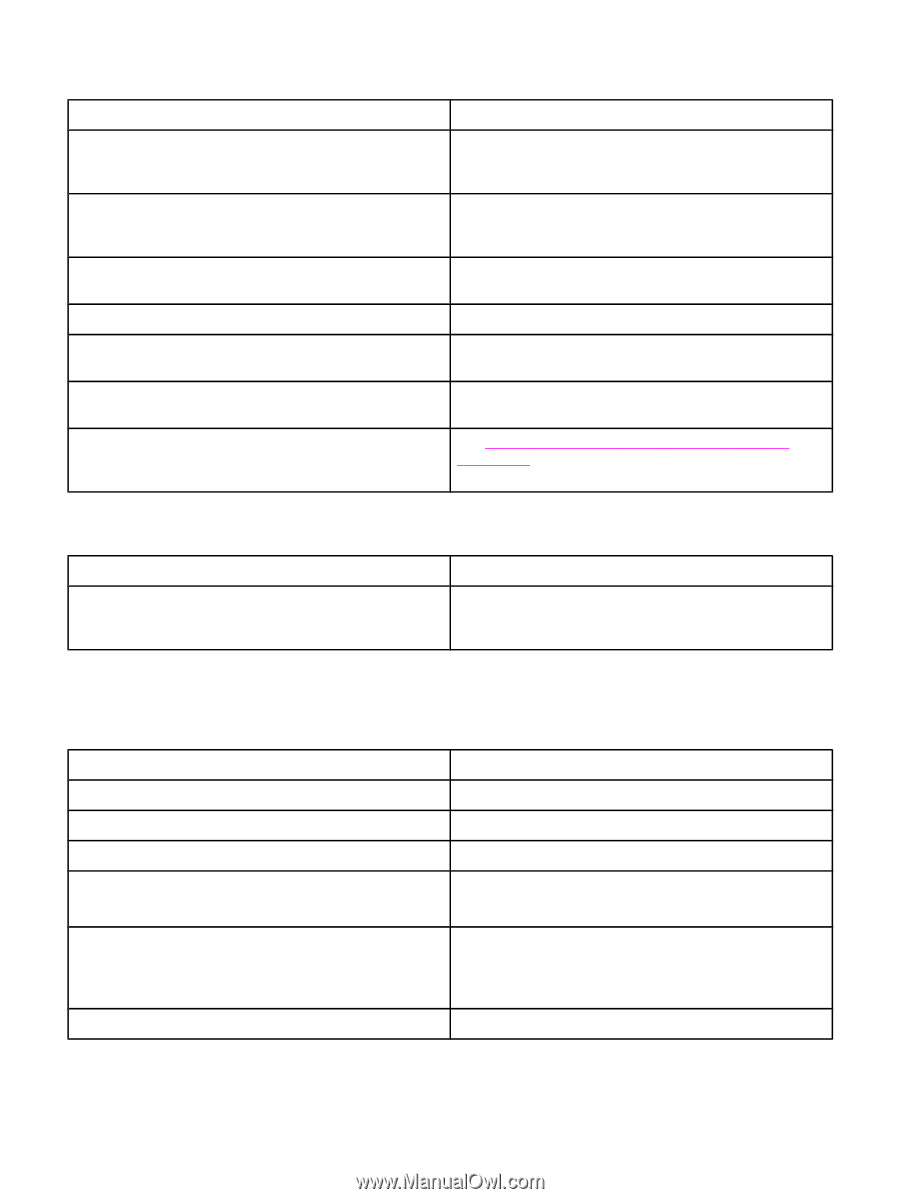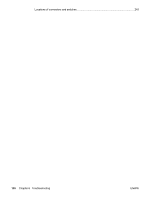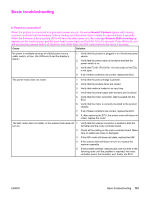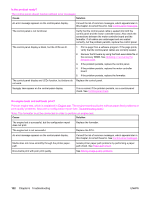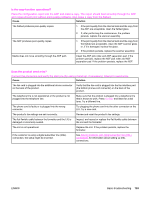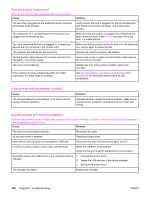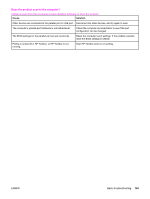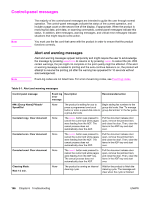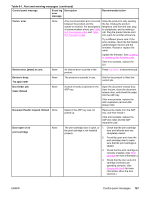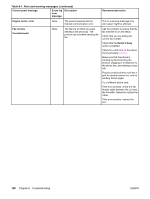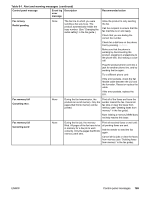HP 3380 Service Manual - Page 180
Does the product receive a fax?, Is the product software installed correctly?, Does the product
 |
View all HP 3380 manuals
Add to My Manuals
Save this manual to your list of manuals |
Page 180 highlights
Does the product receive a fax? Use another fax machine to send a fax to the product. Cause The fax cord is plugged into the additional device connector on the back of the product. The telephone line is not operational or the product is not plugged into the telephone line. Too many telephone devices are plugged in, or telephone devices are not connected in the correct order. The product's fax settings are set incorrectly. The flat flexible cable between the formatter and the LIU is damaged or incorrectly seated. The LIU is not operational. If the customer is using a digital subscriber line (DSL) connection, the setup might be incorrect. Solution Verify that the fax cord is plugged into the fax interface port (the bottom phone-cord connector) on the back of the product. Make sure that the product is plugged into a telephone line that is known to work. Press FAX/SEND and listen for a dial tone. Try a different line. Make sure that the product is the only device on the telephone line, and try again to receive the fax. Review and reset the product's fax settings. Inspect and reseat or replace the flat flexible cable between the LIU and the formatter. Replace the LIU. If the problem persists, replace the formatter. See Solving problems with digital subscriber line (DSL) connections for information about setting up DSL connections. Is the product software installed correctly? Cause The product software is not installed, or an error occurred during software installation. Solution Uninstall and then reload the product software. Make sure to use the correct installation procedure and the correct port setting. Does the product print from the computer? Connect the parallel cable or USB cable between the product and the computer. Use a word-processing program to send a print job to the product. Cause Solution The cable is not connected correctly. Reconnect the cable. An incorrect driver is selected. Select the correct driver. Other devices are connected to the parallel or USB port. Disconnect the other devices and try again to print. An LPT port driver problem exists in Microsoft Windows. Reset the computer's port settings. Verify that the port is set for bidirectional communication. A problem exists in the USB device in the computer's device manager. 1. Uninstall the printer driver. 2. Delete the USB devices in the device manager. 3. Reinstall the printer driver. The formatter has failed. Replace the formatter. 164 Chapter 6 Troubleshooting ENWW