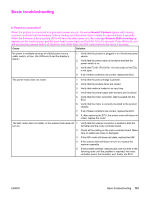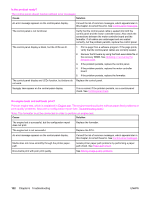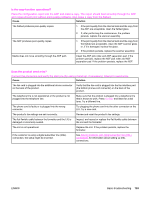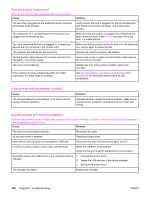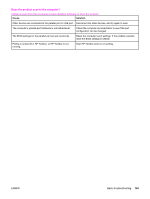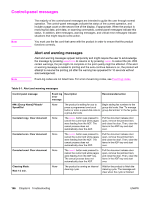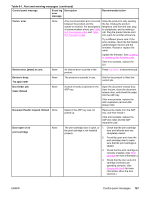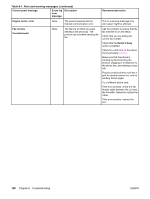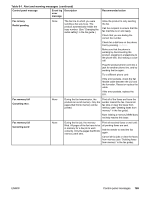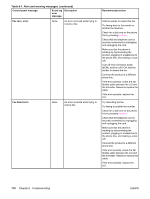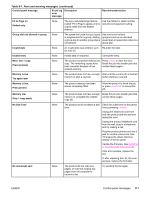HP 3380 Service Manual - Page 182
Control-panel messages, Alert and warning messages
 |
View all HP 3380 manuals
Add to My Manuals
Save this manual to your list of manuals |
Page 182 highlights
Control-panel messages Note Note The majority of the control-panel messages are intended to guide the user through normal operation. The control-panel messages indicate the status of the current operation, and include a page count on the second line of the display, if appropriate. When the product is receiving fax data, print data, or scanning commands, control-panel messages indicate this status. In addition, alert messages, warning messages, and critical error messages indicate situations that might require some action. You must use the fax cord that came with the product in order to ensure that the product functions correctly. Alert and warning messages Alert and warning messages appear temporarily and might require the user to acknowledge the message by pressing MENU/ENTER to resume or by pressing CANCEL to cancel the job. With certain warnings, the job might not complete or the print quality might be affected. If the alert or warning message is related to printing and the auto-continue feature is on, the product will attempt to resume the printing job after the warning has appeared for 10 seconds without acknowledgement. Event-log codes are not listed here. For a list of event-log codes, see Event-log codes. Table 6-1. Alert and warning messages Control panel message Event log Description error message Recommended action ###: [Group Name] Phbook/ SpeedDial None Canceled copy. Clear document None Canceled scan. Clear document None Canceled send. Clear document None Cleaning Mode. Wait 1-3 min. None The product is waiting for you to press a programmed one-touch button or enter a speed-dial code to a group-dial code. Begin adding fax numbers to the group-dial code. See "To manage group-dial entries" in the fax guide. The CANCEL button was pressed to cancel the current job while pages were feeding from the ADF. The cancel process does not automatically clear the ADF. Pull the document release door open, remove the jammed item, and close the door. Then, clear the items in the ADF tray and start over. The CANCEL button was pressed to cancel the current job while pages were feeding from the ADF. The cancel process does not automatically clear the ADF. Pull the document release door open, remove the jammed item, and close the door. Then, clear the items in the ADF tray and start over. The CANCEL button was pressed to cancel the current job while pages were feeding from the ADF tray. The cancel process does not automatically clear the ADF. Pull the document release door open, remove the jammed item, and close the door. Then, clear the items in the ADF tray and start over. The product is running an internal cleaning cycle. Wait for the product to finish the cleaning cycle. The message will clear when the cycle is finished. 166 Chapter 6 Troubleshooting ENWW