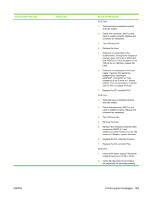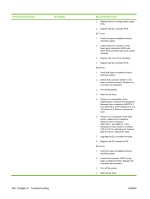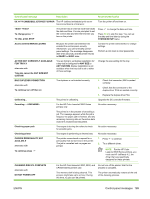HP 3600 Service Manual - Page 200
X Permanent Storage Write Fail, 8x.yyyy Eio Error - color laserjet firmware download
 |
View all HP 3600 manuals
Add to My Manuals
Save this manual to your list of manuals |
Page 200 highlights
Control-panel message Description Recommended action 62 NO SYSTEM No system was found. 1. Turn the printer off and then on. 2. Reseat the firmware DIMM. Make sure that it is in slot 1 (the bottom slot). 3. Download new firmware. 4. Replace the firmware DIMM. 64 ERROR For help press alternates with For the HP Color LaserJet 3600 Series printers only A scan buffer error has occurred. 1. Turn the printer off and then on. 2. Replace the firmware DIMM. 3. Replace the formatter PCB. To continue turn off then on 68.X PERMANENT STORAGE FULL alternates with To continue press A nonvolatile storage device is full. Press to clear the message. Printing can continue, but unexpected behavior could result. X Description: 0 Onboard NVRAM 1 Removable disk (flash or hard) 1. Press to continue. 2. For 68.0 errors, turn the printer off and then on. 3. If the error persists, perform an NVRAM initialization. 4. For 68.1 errors, use the HP Web Jetadmin software to delete files from the disk drive. 68.X PERMANENT STORAGE WRITE FAIL alternates with To continue press A nonvolatile storage device is full. Press to clear the message. Printing can continue, but unexpected behavior could result. X Description: 0 Onboard NVRAM 1 Removable disk 1. Press to continue. 2. For 68.0 errors, turn the printer off and then on. 3. If the error persists, perform an NVRAM initialization. 4. For 68.1 errors, use the HP Web Jetadmin software to delete files from the disk drive. 68.X STORAGE ERROR SETTINGS CHANGED alternates with To continue press One or more printer settings that were saved in the nonvolatile storage device are invalid and have been reset to the factory default. Press to clear the message. Printing can continue, but unexpected behavior could result. 1. Press to continue. 2. Turn the printer off and then on. 3. Check the printer settings to determine which settings have been changed. 79.XXXX ERROR alternates with To continue turn off then on For the HP Color LaserJet 3000, 3800, and 1. Turn the printer off and then on. CP3505 Series printers only 2. Reseat the firmware DIMM. A critical hardware error has occurred. 3. Reseat the formatter PCB. 4. Replace the firmware DIMM. 5. Replace the formatter PCB. 8X.YYYY EIO ERROR For the HP Color LaserJet 3000, 3800, and 1. Turn the printer off and then on. CP3505 Series printers only 2. Reseat the EIO card. The EIO accessory card has encountered a critical error. 3. Replace the EIO card. 188 Chapter 6 Troubleshooting ENWW