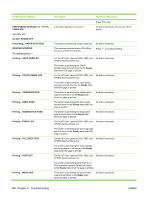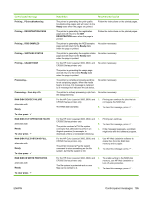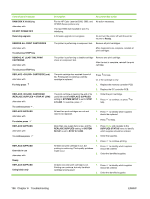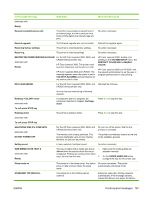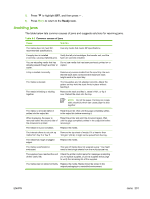HP 3600 Service Manual - Page 208
Remove At Least One Print, Replace Supplies = Stop At Low
 |
View all HP 3600 manuals
Add to My Manuals
Save this manual to your list of manuals |
Page 208 highlights
Control-panel message RAM DISK X Initializing alternates with DO NOT POWER OFF Receiving upgrade REMOVE ALL PRINT CARTRIDGES alternates with To exit press STOP key REMOVE AT LEAST ONE PRINT CARTRIDGE alternates with To exit press STOP key REPLACE CARTRIDGE (out) alternates with For help press REPLACE CARTRIDGE (REPLACE SUPPLIES = STOP AT LOW) alternates with To continue press . REPLACE SUPPLIES alternates with For status press REPLACE SUPPLIES alternates with To continue press REPLACE SUPPLIES Override in use alternates with Ready REPLACE SUPPLIES Using black only Description Recommended action For the HP Color LaserJet 3000, 3800, and No action necessary. CP3505 Series printers only The new RAM disk installed in slot X is initializing. A firmware upgrade is in progress. Do not turn the printer off until the printer returns to Ready. The printer is performing a component test. Remove all print cartridges. After diagnostics are complete, reinstall all print cartridges. The printer is performing a disable-cartridge check or component test. Remove one print cartridge. After the test is complete, reinstall the print cartridge. The print cartridge has reached its end of life. Printing will not continue until the cartridge is replaced. The print cartridge is nearing the end of its useful life and the REPLACE SUPPLIES setting in SYSTEM SETUP is set to STOP AT LOW. To override, press . Press for help. Or, if the cartridge is new: 1. Replace the memory controller PCB. 2. Replace the DC controller PCB. 1. Order the print cartridge. 2. Press help. to continue, or press for At least two print cartridges are out and need to be replaced. 1. Press to identify which supplies should be replaced. 2. Press for help. More than one supply item is low, and the REPLACE SUPPLIES setting in SYSTEM SETUP is set to STOP AT LOW. 1. Press Menu and navigate to the SUPPLIES STATUS menu to identify which supplies should be ordered. 2. Order the supplies. 3. Press to continue printing. At least one print cartridge is out, but 1. Press to identify which supplies printing is continuing. Print-quality problems should be ordered. might occur. 2. Order the identified supplies. At least one color print cartridge is out. Printing can continue, but only the black cartridge is being used. 1. Press to identify which supplies should be ordered. 2. Order the identified supplies. 196 Chapter 6 Troubleshooting ENWW