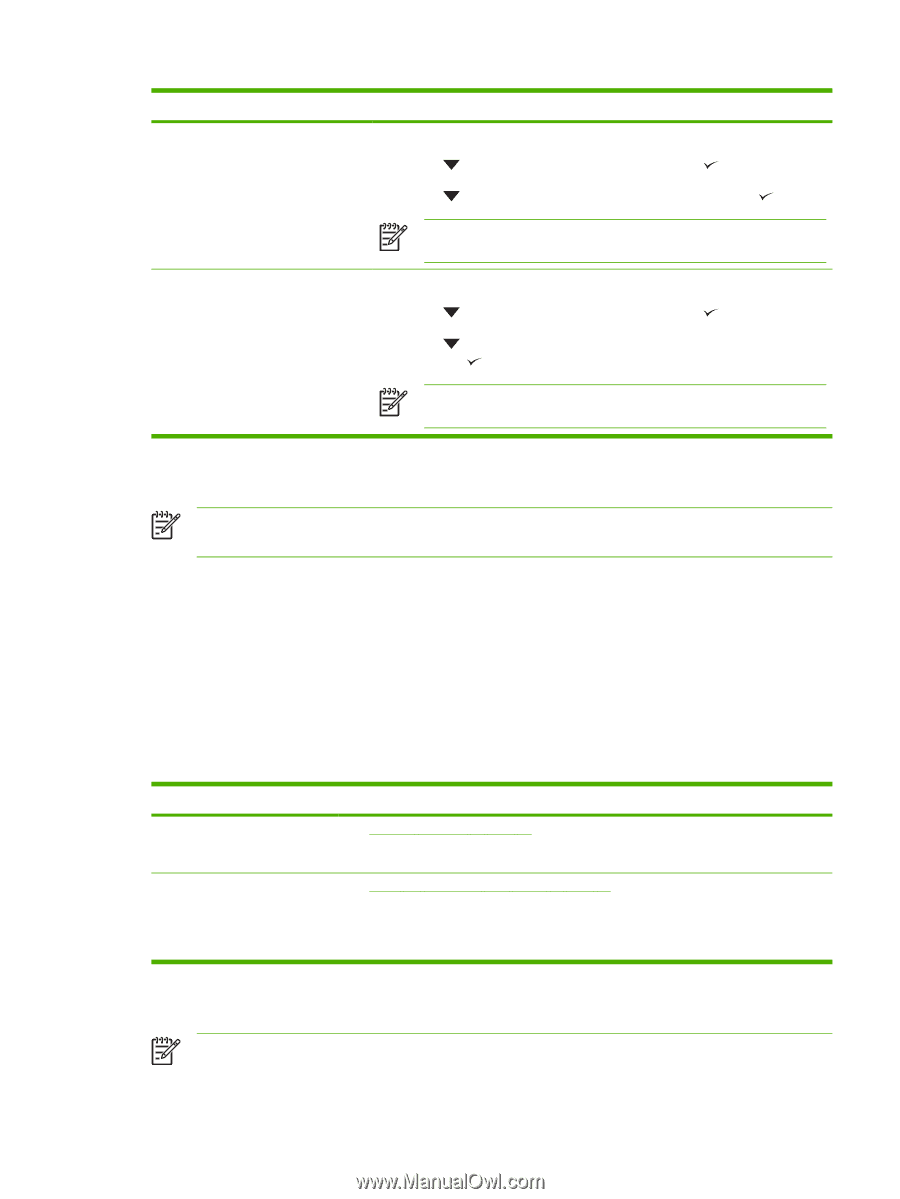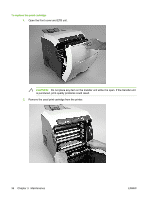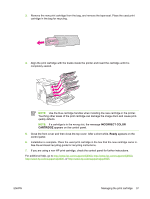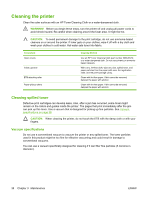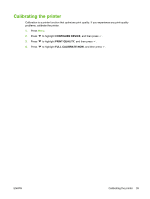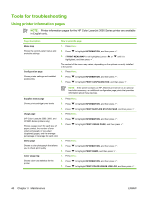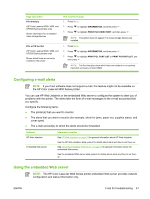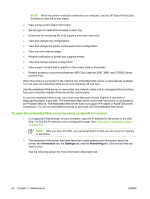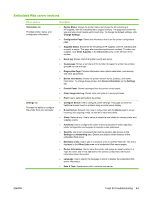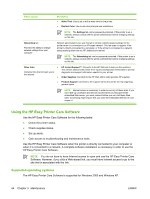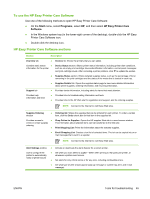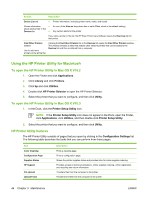HP 3600 Service Manual - Page 53
Configuring e-mail alerts, Using the embedded Web server
 |
View all HP 3600 manuals
Add to My Manuals
Save this manual to your list of manuals |
Page 53 highlights
Page description File directory (HP Color LaserJet 3000, 3800, and CP3505 Series printers only) Shows information for all installed mass-storage devices How to print the page 1. Press Menu. 2. Press to highlight INFORMATION, and then press . 3. Press to highlight PRINT FILE DIRECTORY, and then press . NOTE: This option does not appear if no mass-storage devices are installed. PCL or PS font list (HP Color LaserJet 3000, 3800, and CP3505 Series printers only) Shows which fonts are currently installed in the printer 1. Press Menu. 2. Press to highlight INFORMATION, and then press . 3. Press to highlight PRINT PCL FONT LIST or PRINT PS FONT LIST, and then press . NOTE: The font lists also show which fonts are resident on an optional hard-disk accessory or flash DIMM. Configuring e-mail alerts NOTE: If your host software does not support e-mail, this feature might not be available on the HP Color LaserJet 3600 Series printer. You can use HP Web Jetadmin or the embedded Web server to configure the system to alert you of problems with the printer. The alerts take the form of e-mail messages to the e-mail account(s) that you specify. Configure the following items: ● The printer(s) that you want to monitor ● The alerts that you want to receive (for example, alerts for jams, paper out, supplies status, and cover open) ● The e-mail account(s) to which the alerts should be forwarded Software HP Web Jetadmin Embedded Web server Information location See HP Web Jetadmin on page 15 for general information about HP Web Jetadmin. See the HP Web Jetadmin Help system for details about alerts and how to set them up. See Using the embedded Web server on page 41 for general information about the embedded Web server. See the embedded Web server Help system for details about alerts and how to set them up. Using the embedded Web server NOTE: The HP Color LaserJet 3600 Series printer embedded Web server provides network configuration and status information only. ENWW Tools for troubleshooting 41