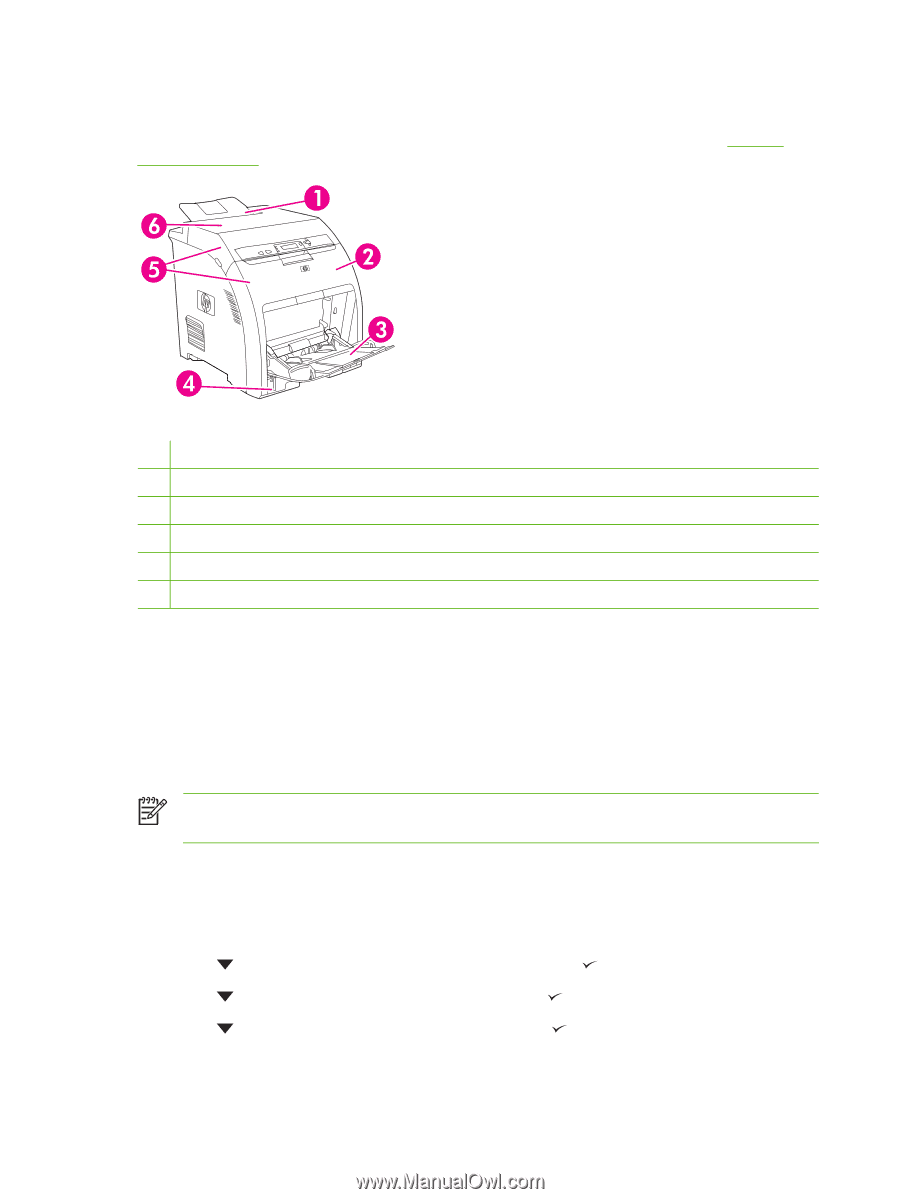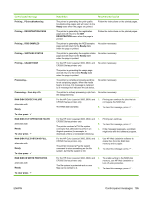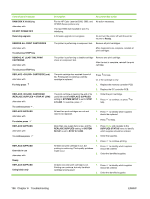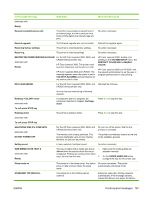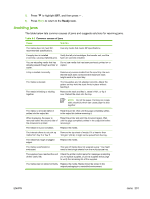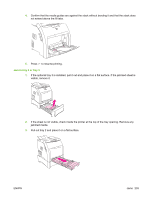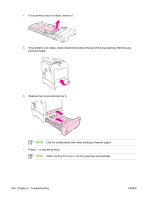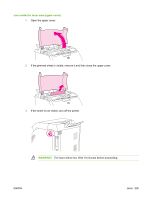HP 3600 Service Manual - Page 212
Jams, Jam recovery
 |
View all HP 3600 manuals
Add to My Manuals
Save this manual to your list of manuals |
Page 212 highlights
Jams Use this illustration to troubleshoot jams in the printer. For instructions to clear jams, see Clearing jams on page 202. Figure 6-1 Jam locations (printer shown without optional tray 3) 1 Output bin 2 Paper path (inside the front cover) 3 Multipurpose tray (tray 1) 4 Trays 2, 3 5 Duplex path (inside the upper cover and the front cover of duplex models only) 6 Fuser (inside the top cover) Jam recovery This printer automatically provides jam recovery, a feature that specifies whether the printer should attempt to automatically reprint jammed pages. ● AUTO instructs the printer to attempt to reprint jammed pages. ● OFF instructs the printer not to attempt to reprint jammed pages. NOTE: During the recovery process, the printer might reprint pages that were printed before the jam occurred. Be sure to remove any duplicated pages. To improve print speed and increase memory resources, disable the jam recovery. To turn off jam recovery 1. Press Menu. 2. Press to highlight CONFIGURE DEVICE, and then press . 3. Press to highlight SYSTEM SETUP, and then press . 4. Press to highlight JAM RECOVERY, and then press . 200 Chapter 6 Troubleshooting ENWW