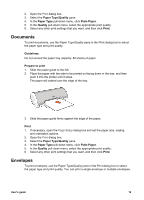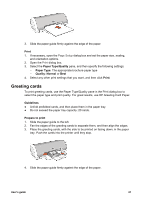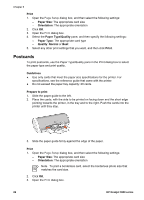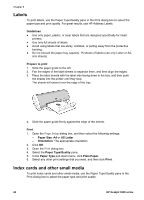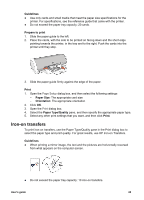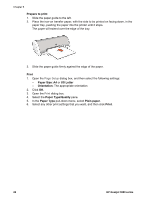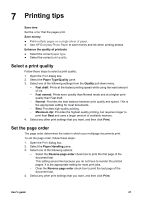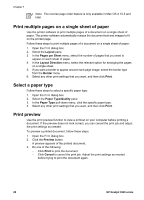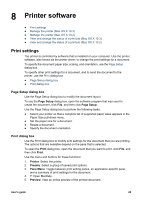HP 3940 User's Guide - (Macintosh OS X) - Page 26
Labels, Index cards and other small media, Guidelines, Prepare to print, Print, Paper Size, US Letter - specifications
 |
UPC - 882780121027
View all HP 3940 manuals
Add to My Manuals
Save this manual to your list of manuals |
Page 26 highlights
Chapter 6 Labels To print labels, use the Paper Type/Quality pane in the Print dialog box to select the paper type and print quality. For great results, use HP Address Labels. Guidelines ● Use only paper, plastic, or clear labels that are designed specifically for inkjet printers. ● Use only full sheets of labels. ● Avoid using labels that are sticky, wrinkled, or pulling away from the protective backing. ● Do not exceed the paper tray capacity: 15 sheets of labels (use only Letter or A4- size sheets). Prepare to print 1. Slide the paper guide to the left. 2. Fan the edges of the label sheets to separate them, and then align the edges. 3. Place the label sheets with the label side facing down in the tray, and then push the sheets into the printer until they stop. The sheets will extend over the edge of the tray. 4. Slide the paper guide firmly against the edge of the sheets. Print 1. Open the Page Setup dialog box, and then select the following settings: - Paper Size: A4 or US Letter - Orientation: The appropriate orientation 2. Click OK. 3. Open the Print dialog box. 4. Select the Paper Type/Quality pane. 5. In the Paper Type pull-down menu, click Plain Paper. 6. Select any other print settings that you want, and then click Print. Index cards and other small media To print index cards and other small media, use the Paper Type/Quality pane in the Print dialog box to select the paper type and print quality. 24 HP Deskjet 3900 series