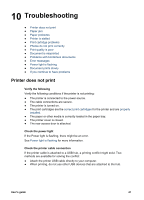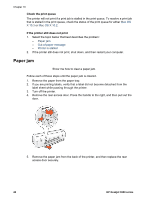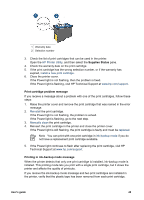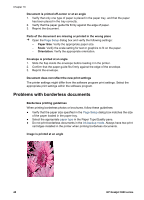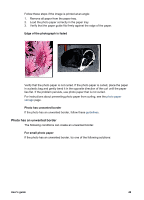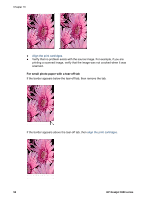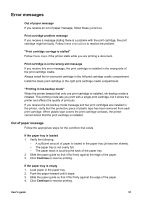HP 3940 User's Guide - (Macintosh OS X) - Page 48
Photos do not print correctly, Print quality is poor, Paper Type/Quality - deskjet installation
 |
UPC - 882780121027
View all HP 3940 manuals
Add to My Manuals
Save this manual to your list of manuals |
Page 48 highlights
Chapter 10 When the protective piece of plastic tape covers the print cartridge contacts, the printer cannot detect that the print cartridge is installed. 1 Remove the pink plastic tape. Print cartridge is in the wrong slot message If you receive this error message, the print cartridge is installed in the wrong side of the print cartridge cradle. Always install the tri-color print cartridge in the left print cartridge cradle compartment. Install the black print cartridge in the right print cartridge cradle compartment. Photos do not print correctly Check the paper tray 1. Verify that the photo paper is placed in the paper tray with the side to be printed on facing down. 2. Slide the paper forward until it stops. 3. Slide the paper guide firmly against the edge of the paper. Do not press the guide so firmly against the paper that the paper bends or curls. Check the printer settings 1. Open the Page Setup dialog box. 2. In the Page Attributes pane, verify the following settings: - Paper Size: The appropriate paper size - Orientation: The appropriate orientation 3. Open the Print dialog box. 4. In the Paper Type/Quality pane, verify the following settings: - Paper Type: The appropriate photo paper type - Quality: Best or Maximum dpi 5. Use the HP Real Life technologies for photo enhancement. Print quality is poor Streaks and missing lines If your printed pages are missing lines or dots or if streaks appear, the print cartridges might be low on ink or might need to be cleaned. 46 HP Deskjet 3900 series