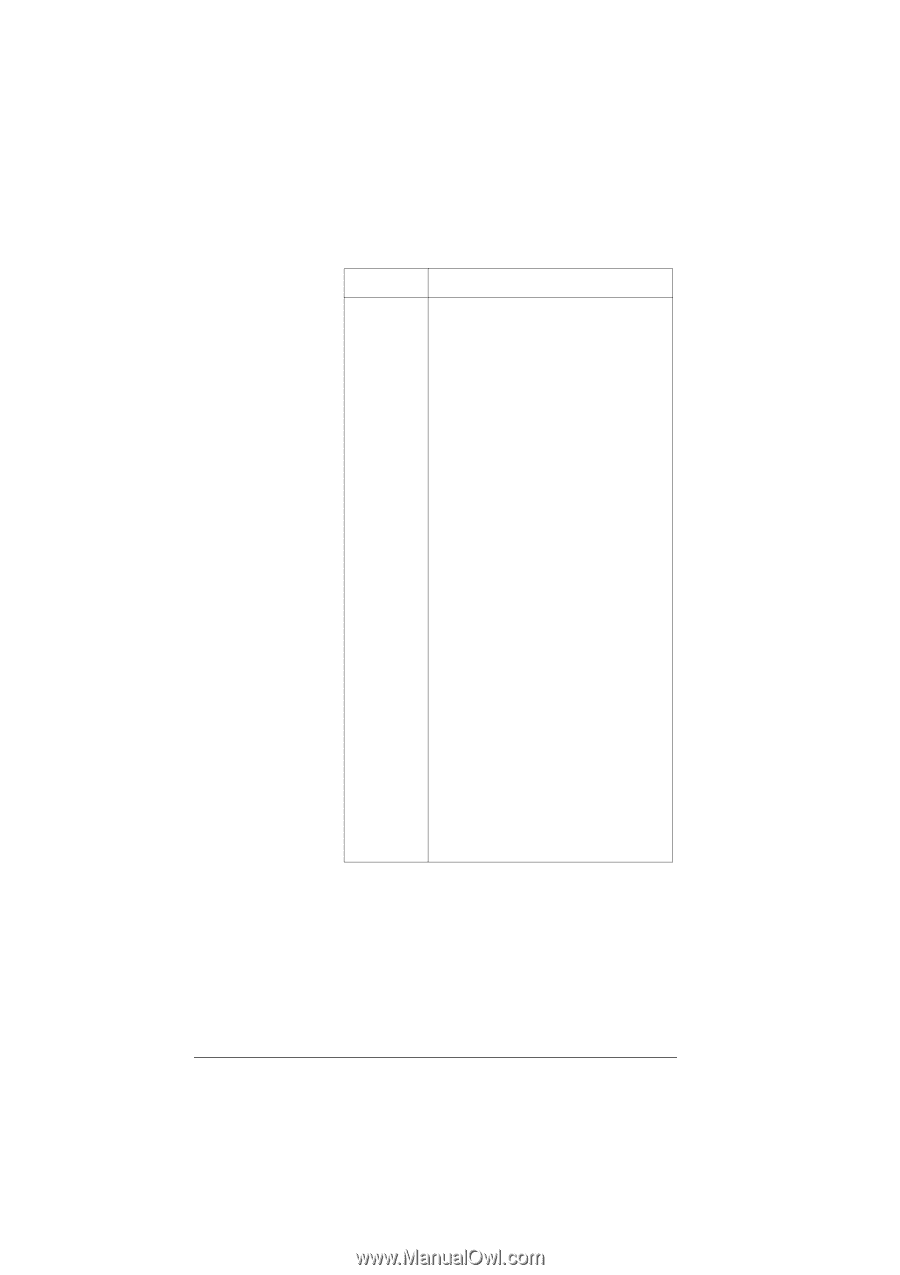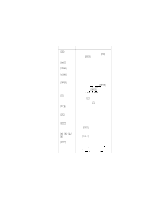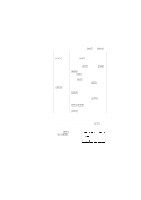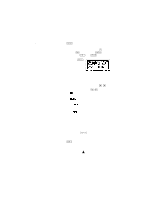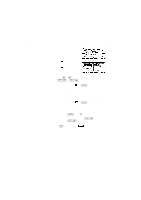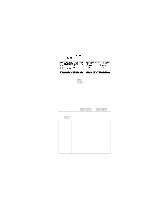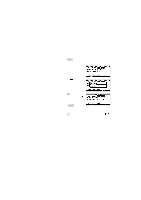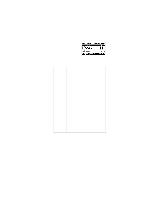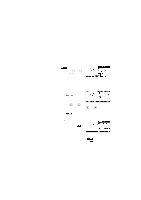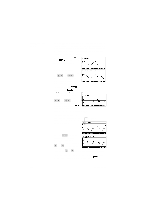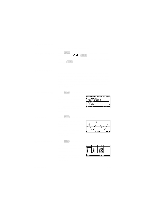HP 40g hp 39g & 40g_user's manual_English_E_pdfbpia5212.pdf - Page 20
Standard, Fixed, Scientific, Engineering, Fraction, Comma, Setting, Options, Continued
 |
View all HP 40g manuals
Add to My Manuals
Save this manual to your list of manuals |
Page 20 highlights
Setting Number Format Decimal Mark Options (Continued) The number format mode you set is the number format used in both HOME and the current aplet. Standard. Full-precision display. Fixed. Displays results rounded to a number of decimal places. Example: 123.456789 becomes 123.46 in Fixed 2 format. Scientific. Displays results with an exponent, one digit to the left of the decimal point, and the specified number of decimal places. Example: 123.456789 becomes 1.23E2 in Scientific 2 format. Engineering. Displays result with an exponent that is a multiple of 3, and the specified number of significant digits beyond the first one. Example: 123.456E7 becomes 1.23E9 in Engineering 2 format. Fraction. Displays results as fractions based on the specified number of decimal places. Examples: 123.456789 becomes 123 in Fraction 2 format, and .333 becomes 1/3 and 0.142857 becomes 1/7. See "Using fractions" on page 1-24. Dot or Comma. Displays a number as 12456.98 (Dot mode) or as 12456,98 (Comma mode). Dot mode uses commas to separate elements in lists and matrices, and to separate function arguments. Comma mode uses periods (dot) as separators in these contexts. 1-10 Getting started