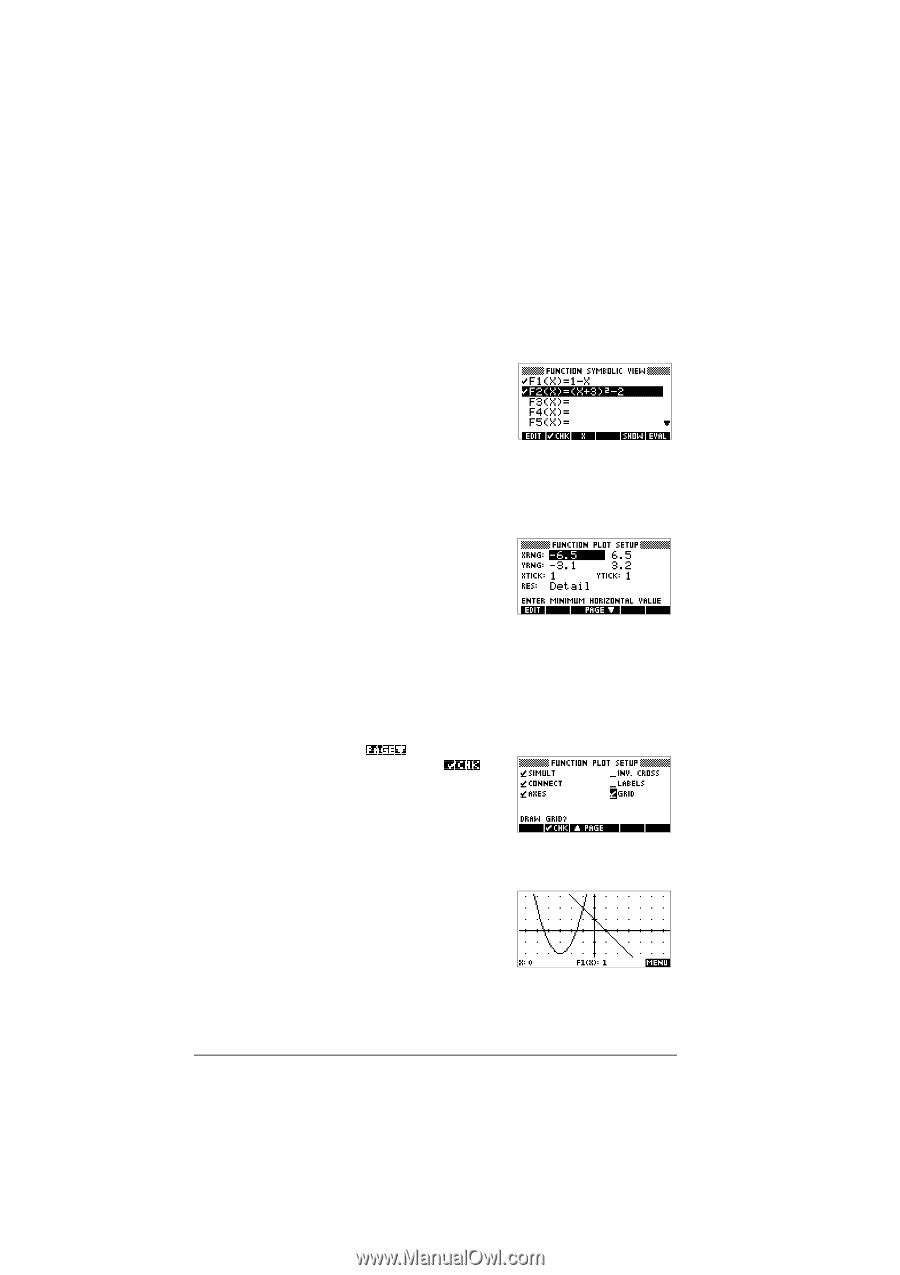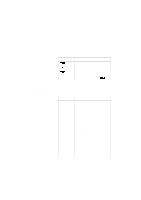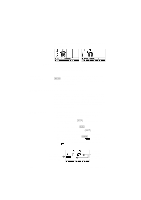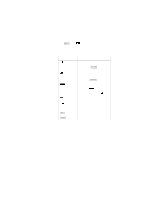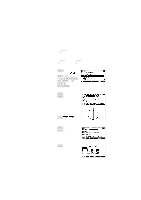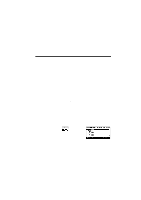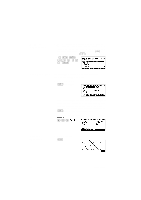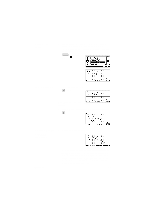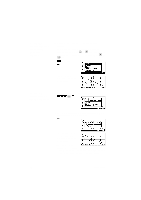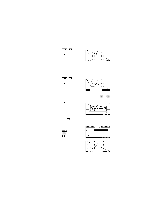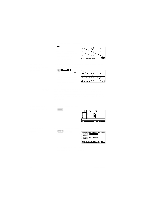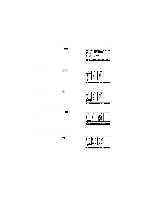HP 40g hp 39g & 40g_user's manual_English_E_pdfbpia5212.pdf - Page 62
Define the, expressions, Set up the plot, Plot the, functions
 |
View all HP 40g manuals
Add to My Manuals
Save this manual to your list of manuals |
Page 62 highlights
Define the expressions 2. There are 10 function definition fields on the Function aplet's Symbolic view screen. They are labeled F1(X) to F0(X). Highlight the function definition field you want to use, and enter an expression. (You can press to delete an existing line, or CLEAR to clear all lines.) 1 3 2 Set up the plot You can change the scales of the x and y axes, graph resolution, and spacing of axis ticks. 3. Display plot settings. SETUP-PLOT Note: For our example, you can leave the plot settings at their default values since we will be using the Auto Scale feature to choose an appropriate y axis for our x axis settings. If your settings do not match this example, press CLEAR to restore the default values. 4. Specify a grid for the graph. Plot the functions 5. Plot the functions. 3-2 Function aplet