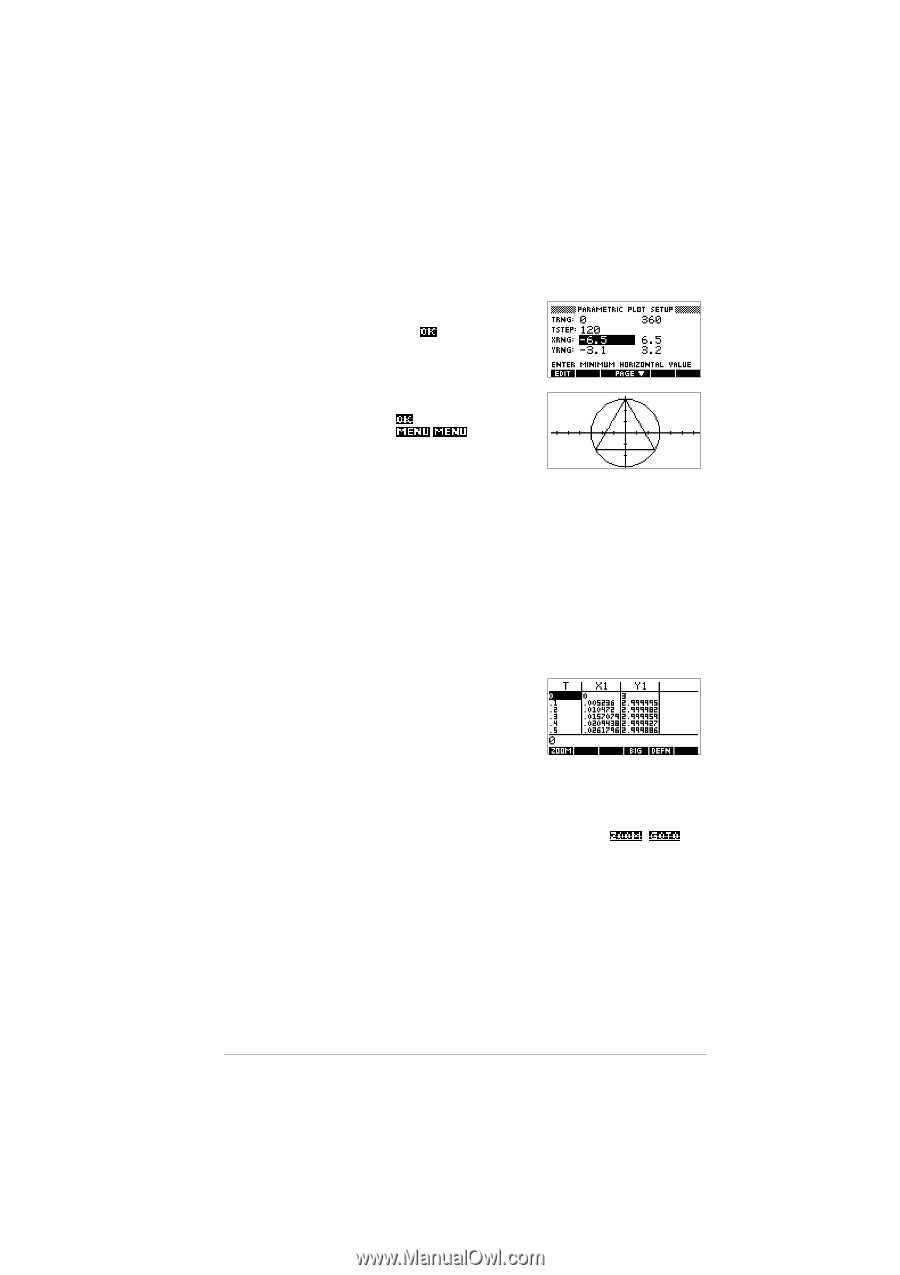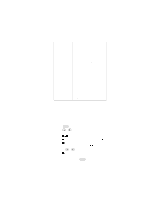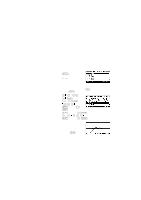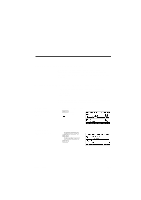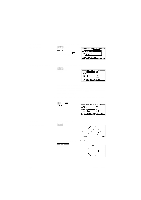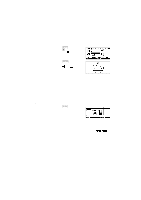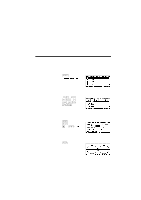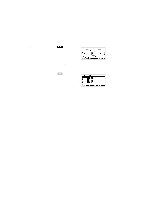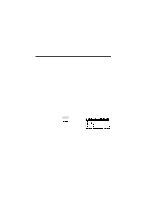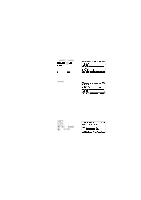HP 40g hp 39g & 40g_user's manual_English_E_pdfbpia5212.pdf - Page 75
Overlay plot, Display the, numbers
 |
View all HP 40g manuals
Add to My Manuals
Save this manual to your list of manuals |
Page 75 highlights
Overlay plot 8. Plot a triangle graph over the existing circle graph. PLOT 120 Display the numbers Select Overlay Plot A triangle is displayed rather than a circle (without changing the equation) because the changed value of TSTEP ensures that points being plotted are 120° apart instead of nearly continuous. You are able to explore the graph using trace, zoom, split screen, and scaling functionality available in the Function aplet. See "Exploring the graph" on page 2-7 for further information. 9. Display the table of numeric values. You can see there is a column of t-values. This column is active in the sense that you can highlight a t-value, type in a replacement value, and see the table jump to that value. You can also zoom in or zoom out on any t-value in the table. You are able to explore the table using , , build your own table, and split screen functionality available in the Function aplet. See "Exploring the table of numbers" on page 2-18 for further information. Parametric aplet 4-3