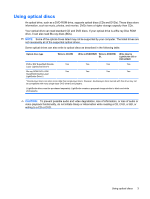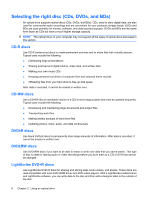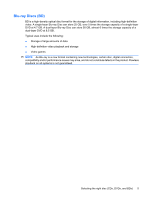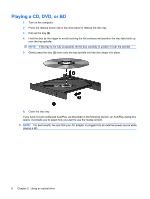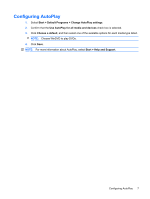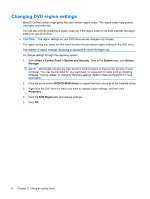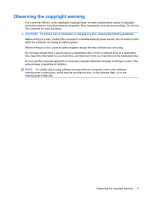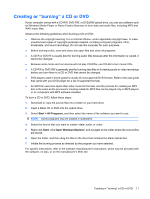HP 4415s Drives - Windows 7 - Page 11
Configuring AutoPlay, Choose WinDVD to play DVDs.
 |
UPC - 884962601167
View all HP 4415s manuals
Add to My Manuals
Save this manual to your list of manuals |
Page 11 highlights
Configuring AutoPlay 1. Select Start > Default Programs > Change AutoPlay settings. 2. Confirm that the Use AutoPlay for all media and devices check box is selected. 3. Click Choose a default, and then select one of the available options for each media type listed. NOTE: Choose WinDVD to play DVDs. 4. Click Save. NOTE: For more information about AutoPlay, select Start > Help and Support. Configuring AutoPlay 7

Configuring AutoPlay
1.
Select
Start
>
Default Programs
>
Change AutoPlay settings
.
2.
Confirm that the
Use AutoPlay for all media and devices
check box is selected.
3.
Click
Choose a default
, and then select one of the available options for each media type listed.
NOTE:
Choose WinDVD to play DVDs.
4.
Click
Save
.
NOTE:
For more information about AutoPlay, select
Start
>
Help and Support
.
Configuring AutoPlay
7