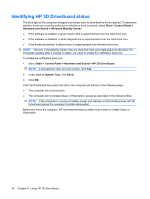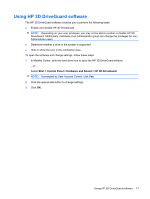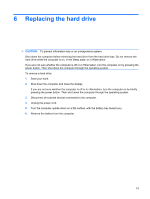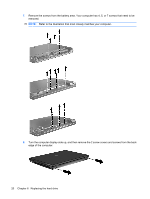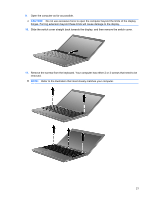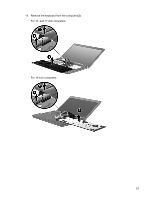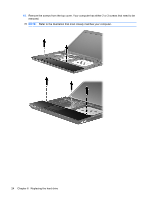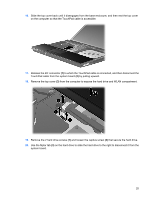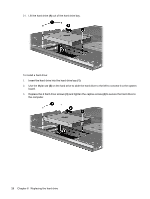HP 4415s Drives - Windows 7 - Page 25
Slide the switch cover straight back towards the display, and then remove the switch cover.
 |
UPC - 884962601167
View all HP 4415s manuals
Add to My Manuals
Save this manual to your list of manuals |
Page 25 highlights
9. Open the computer as far as possible. CAUTION: Do not use excessive force to open the computer beyond the limits of the display hinges. Forcing extension beyond these limits will cause damage to the display. 10. Slide the switch cover straight back towards the display, and then remove the switch cover. 11. Remove the screws from the keyboard. Your computer has either 2 or 3 screws that need to be removed. NOTE: Refer to the illustration that most closely matches your computer. 21
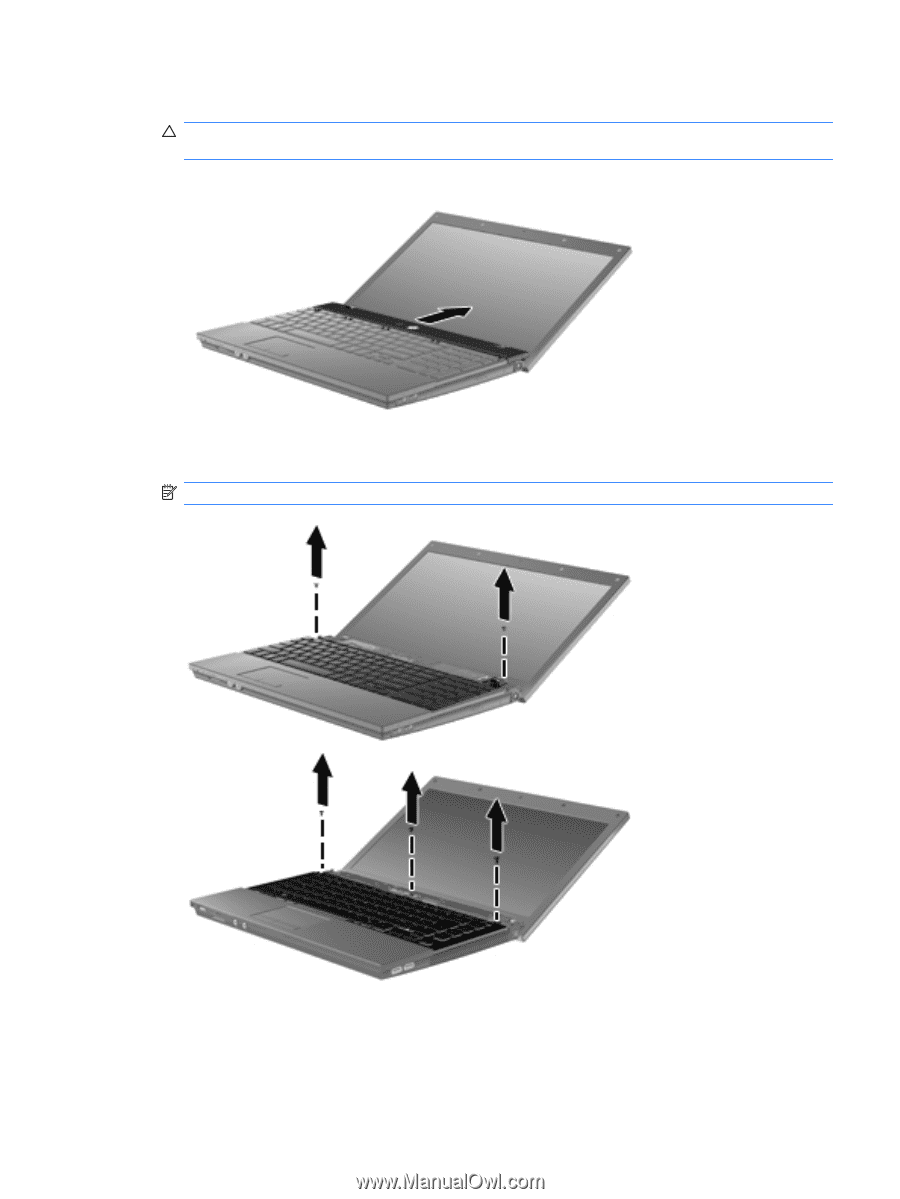
9.
Open the computer as far as possible.
CAUTION:
Do not use excessive force to open the computer beyond the limits of the display
hinges. Forcing extension beyond these limits will cause damage to the display.
10.
Slide the switch cover straight back towards the display, and then remove the switch cover.
11.
Remove the screws from the keyboard. Your computer has either 2 or 3 screws that need to be
removed.
NOTE:
Refer to the illustration that most closely matches your computer.
21