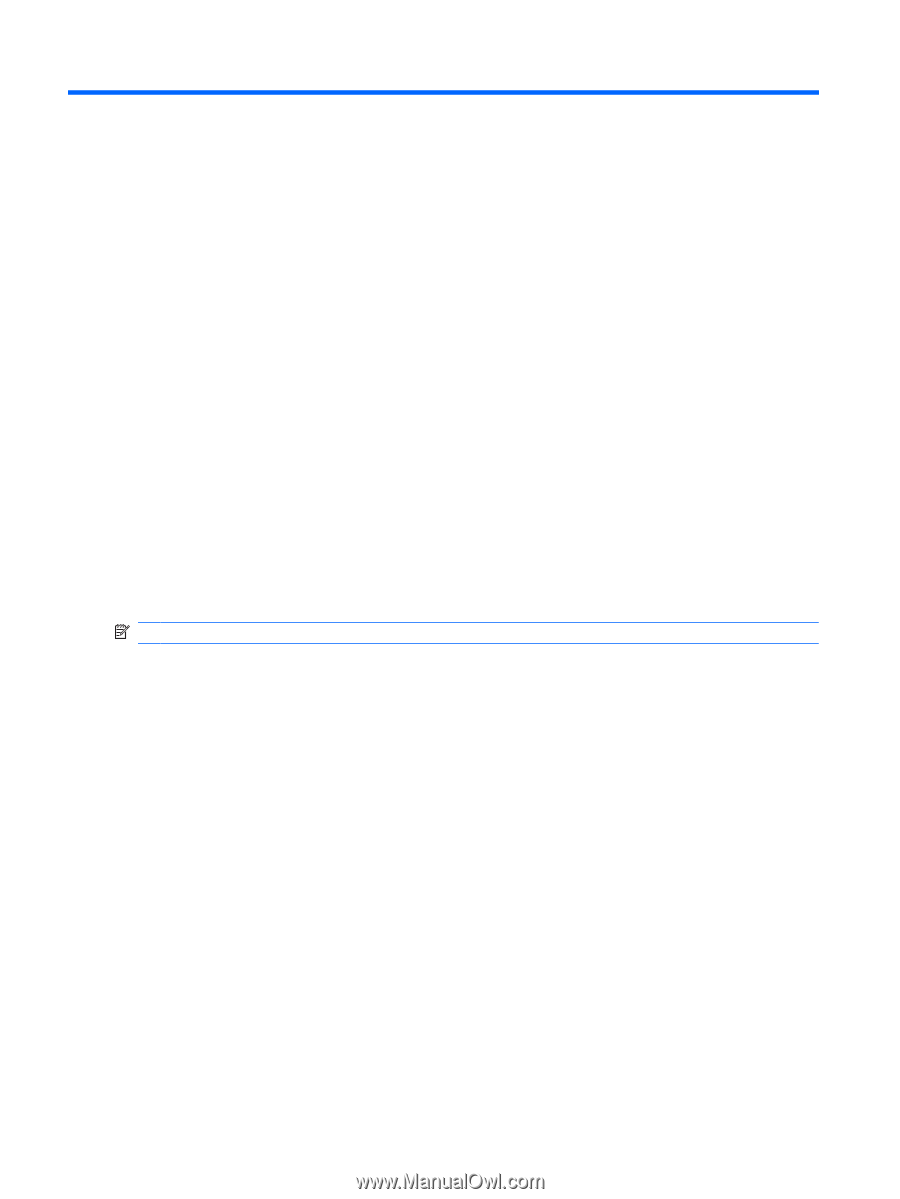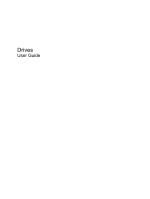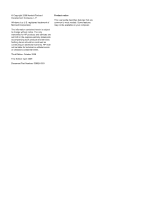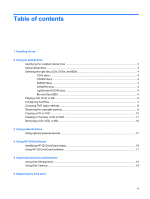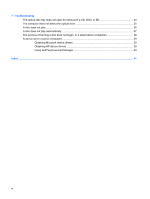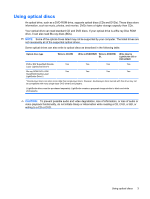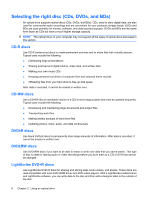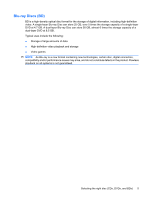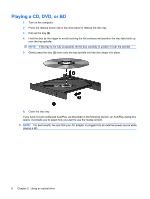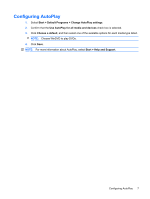HP 4415s Drives - Windows 7 - Page 6
Using an optical drive, Identifying the installed optical drive, Start, Computer
 |
UPC - 884962601167
View all HP 4415s manuals
Add to My Manuals
Save this manual to your list of manuals |
Page 6 highlights
2 Using an optical drive Your computer includes an optical drive that expands the functionality of the computer. Identify what kind of device is installed in your computer to see its capabilities. The optical drive allows you to read data discs, play music, and watch movies. If your computer includes a Blu-ray Disc, also known as BD, drive, then you can also watch high-definition video from disc. Identifying the installed optical drive ▲ Select Start > Computer. You will see a list of all the devices installed on your computer, including your optical drive. You may have one of the following types of drives: ● DVD-ROM Drive ● DVD+/-RW SuperMulti Double-Layer LightScribe Drive ● Blu-ray ROM DVD+/-RW SuperMulti Double-Layer LightScribe Drive NOTE: Some of the drives listed above may not be supported by your computer. 2 Chapter 2 Using an optical drive