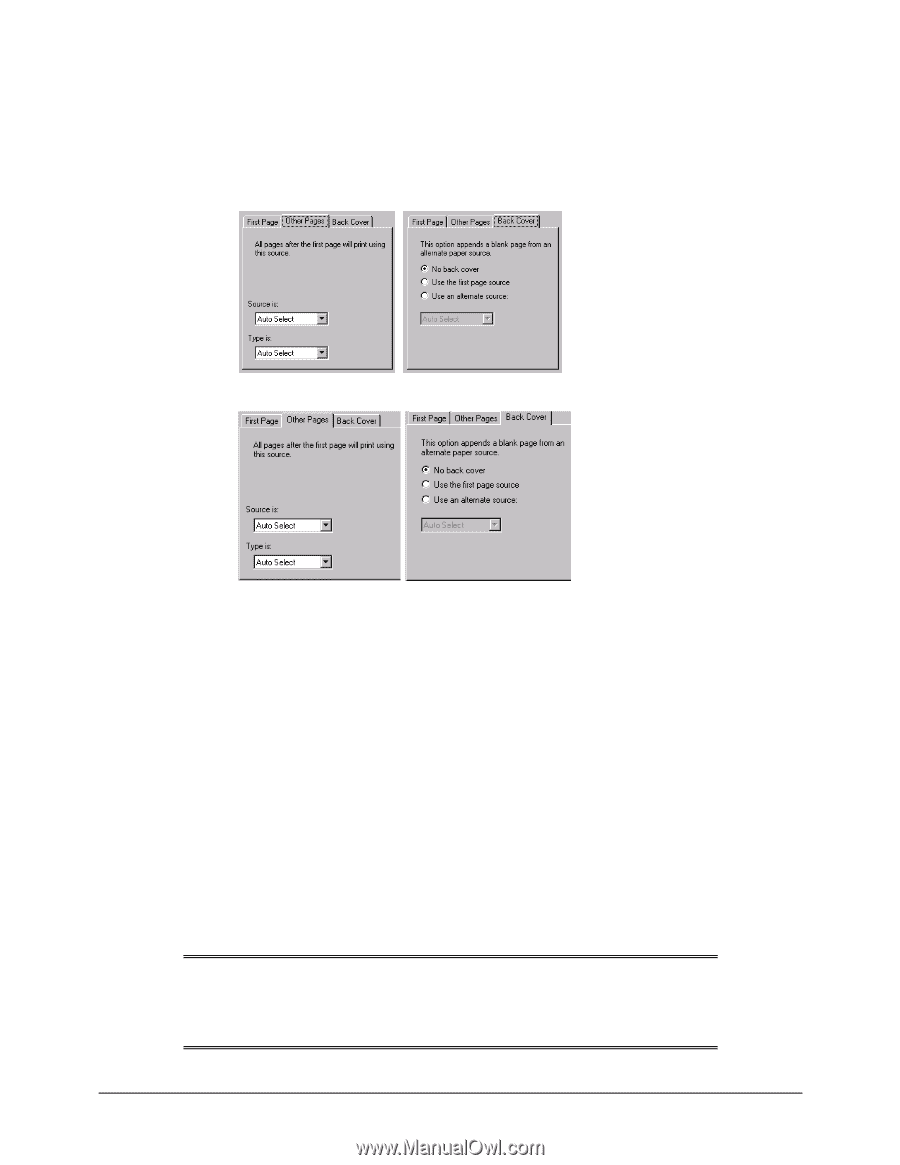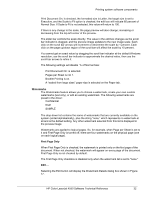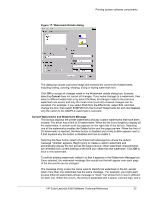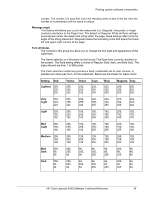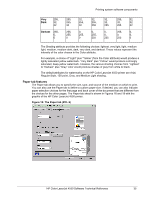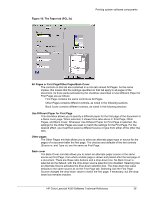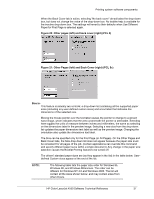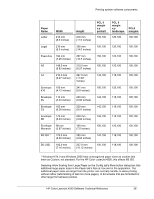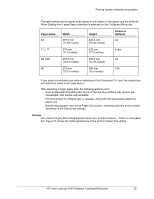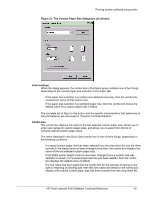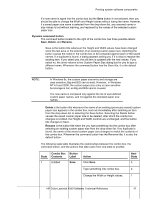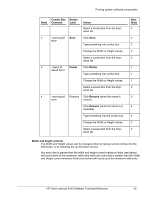HP 4550 HP Color LaserJet 4550 printer family - Software Technical Reference - Page 37
Other s left and back cover right PCL 6, Other s left and Back Cover - color laserjet pcl driver windows 7
 |
View all HP 4550 manuals
Add to My Manuals
Save this manual to your list of manuals |
Page 37 highlights
Printing system software components When the Back Cover tab is active, selecting "No back cover" de-activates the drop-down box, but does not change the value of the drop-down box. No bubble help is available for the inactive drop-down box. The settings will revert to their defaults when Use Different Paper for First Page is selected again. Figure 20: Other pages (left) and back cover (right) (PCL 6) Figure 21: Other Pages (left) and Back Cover (right) (PCL 5c) Size is: This feature is actually two controls: a drop-down list containing all the supported paper sizes (including any user-defined custom sizes) and a text label that indicates the dimensions of the selected size. Moving the mouse pointer over the text label causes the pointer to change to a gloved hand image, which indicates that the area underneath the pointer is selectable. Selecting here toggles the units of measure between inches and millimeters, the same as selecting on the dimensions label in the preview image. Selecting a new size from the drop-down list updates the paper dimensions text label as well as the preview image. Changing the orientation also update the dimensions text label. The Size can be specified only for the First Page (or All Pages). On the Other Pages and Back Cover tabs, the Size drop-down list does not appear because the paper size must be consistent for all pages of the job. (Certain applications can override this command and specify different paper sizes within a single document.) Any change in the paper size selection causes the Booklet Printing feature to be turned off. The drivers' standard paper sizes are (as they appear in the list) in the table below. Userdefined Custom sizes appear at the end of the list. NOTE: The following table lists the paper size order for Windows 95, Windows 98, and Windows Millennium. The order can be different for Windows NT 4.0 and Windows 2000. The list will contain all the sizes shown below, and may contain sizes from other drivers. HP Color LaserJet 4550 Software Technical Reference 37