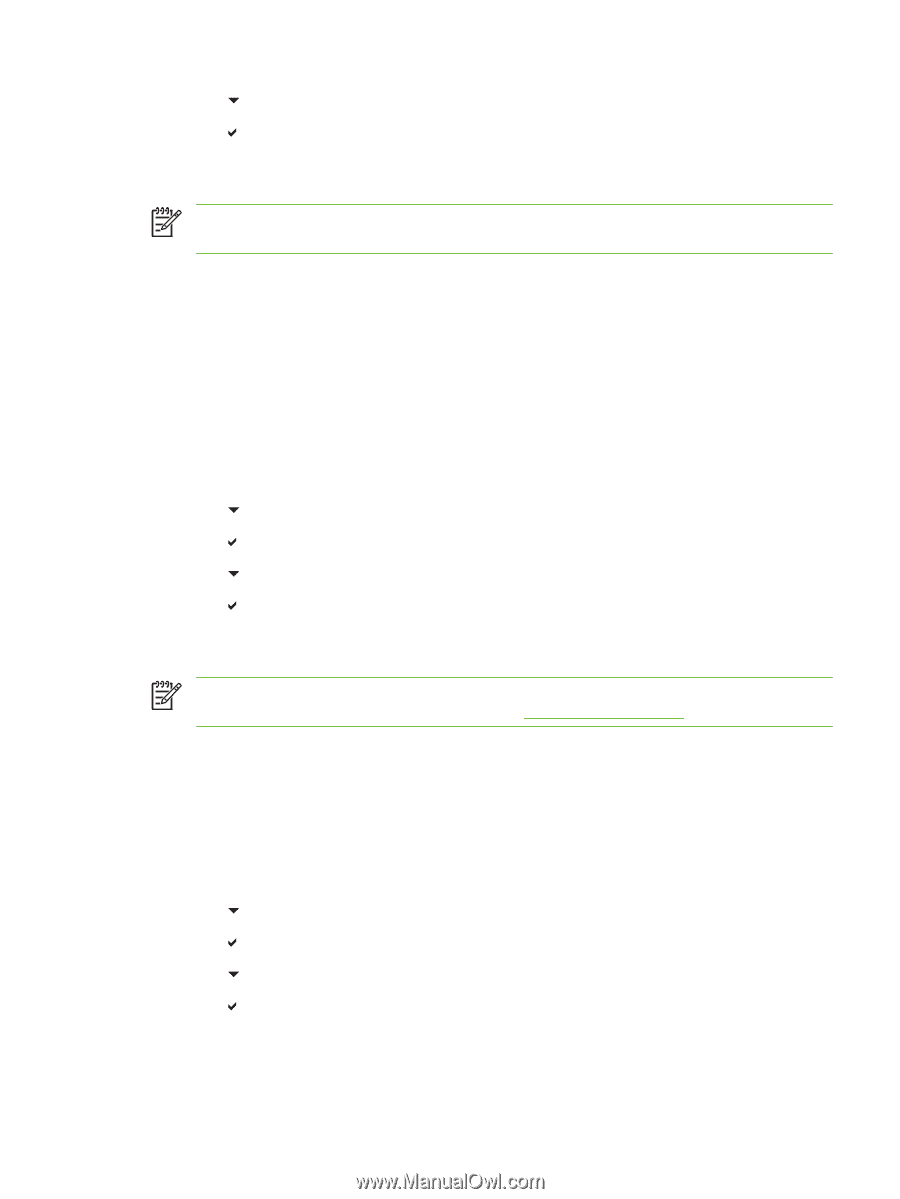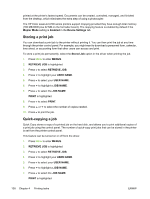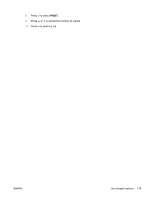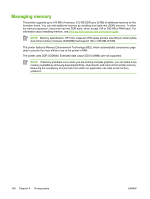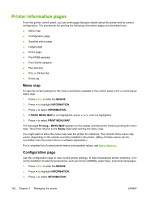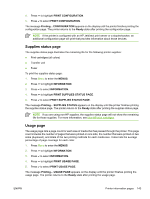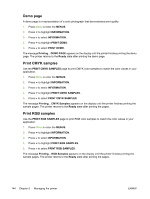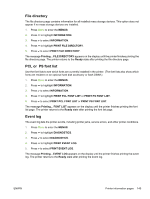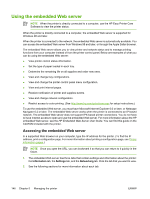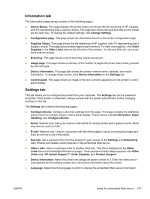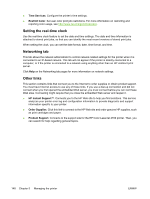HP 4700dn HP Color LaserJet 4700 - User Guide - Page 159
Supplies status Usage PRINT CONFIGURATION, Ready, MENUS, INFORMATION, PRINT USAGE - color printer fuser part
 |
UPC - 884420110972
View all HP 4700dn manuals
Add to My Manuals
Save this manual to your list of manuals |
Page 159 highlights
4. Press to highlight PRINT CONFIGURATION. 5. Press to select PRINT CONFIGURATION. The message Printing... CONFIGURATION appears on the display until the printer finishes printing the configuration page. The printer returns to the Ready state after printing the configuration page. NOTE If the printer is configured with an HP Jetdirect print server or a stapler/stacker, an additional configuration page will print that provides information about those devices. Supplies status page The supplies status page illustrates the remaining life for the following printer supplies: ● Print cartridges (all colors) ● Transfer unit ● Fuser To print the supplies status page: 1. Press Menu to enter the MENUS. 2. Press to highlight INFORMATION. 3. Press to select INFORMATION. 4. Press to highlight PRINT SUPPLIES STATUS PAGE. 5. Press to select PRINT SUPPLIES STATUS PAGE. The message Printing... SUPPLIES STATUS appears on the display until the printer finishes printing the supplies status page. The printer returns to the Ready state after printing the supplies status page. NOTE If you are using non-HP supplies, the supplies status page will not show the remaining life for those supplies. For more information, see Non-HP print cartridges. Usage page The usage page lists a page count for each size of media that has passed through the printer. This page count includes the number of pages that were printed on one side, the number that were printed on two sides (duplexed), and totals of the two printing methods for each media size. It also lists the average percentage of page coverage for each color. 1. Press Menu to enter the MENUS. 2. Press to highlight INFORMATION. 3. Press to select INFORMATION. 4. Press to highlight PRINT USAGE PAGE. 5. Press to select PRINT USAGE PAGE. The message Printing... USAGE PAGE appears on the display until the printer finishes printing the usage page. The printer returns to the Ready state after printing the usage page. ENWW Printer information pages 143