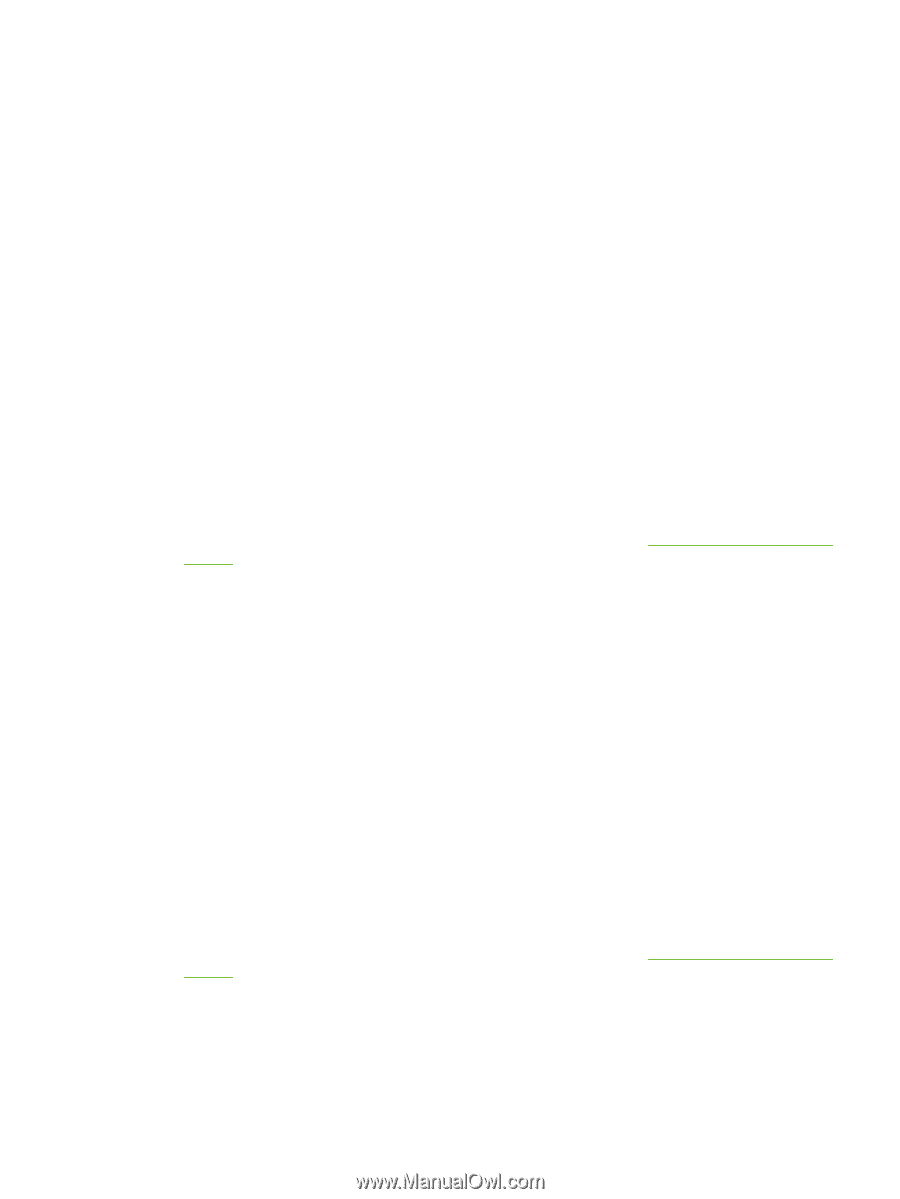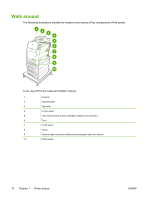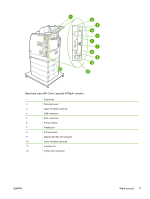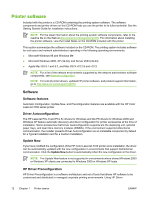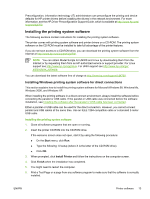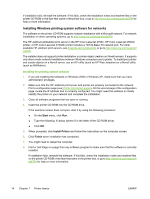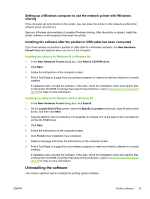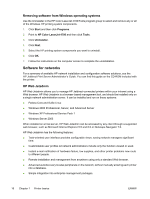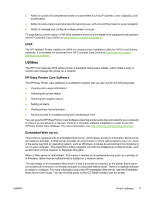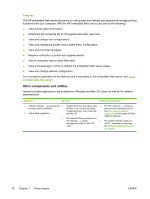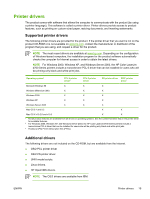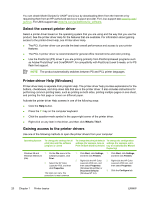HP 4700dn HP Color LaserJet 4700 - User Guide - Page 31
Setting up a Windows computer to use the network printer with Windows-sharing
 |
UPC - 884420110972
View all HP 4700dn manuals
Add to My Manuals
Save this manual to your list of manuals |
Page 31 highlights
Setting up a Windows computer to use the network printer with Windowssharing If the computer will print directly to the printer, you can share the printer on the network so that other network users can print to it. See your Windows documentation to enable Windows-sharing. After the printer is shared, install the printer software on all computers that share the printer. Installing the software after the parallel or USB cable has been connected If you have already connected a parallel or USB cable to a Windows computer, the New Hardware Found dialog box appears when you turn on the computer. Installing the software for Windows 98 or Windows Me 1. In the New Hardware Found dialog box, click Search CD-ROM drive. 2. Click Next. 3. Follow the instructions on the computer screen. 4. Print a Test Page or a page from any software program to make sure that the software is correctly installed. If installation fails, reinstall the software. If this fails, check the installation notes and readme files on the printer CD-ROM or the flyer that came in the printer box, or go to http://www.hp.com/support/ clj4700 for help or more information. Installing the software for Windows 2000 or Windows XP 1. In the New Hardware Found dialog box, click Search. 2. On the Locate Driver Files screen, select the Specify a Location check box, clear all other check boxes, and then click Next. 3. Type the letter for the root directory. For example, X:\ (where "X:\" is the letter of the root directory on the CD-ROM drive). 4. Click Next. 5. Follow the instructions on the computer screen. 6. Click Finish when installation has completed. 7. Select a language and follow the instructions on the computer screen. 8. Print a Test Page or a page from any software program to make sure that the software is correctly installed. If installation fails, reinstall the software. If this fails, check the installation notes and readme files on the printer CD-ROM or the flyer that came in the printer box, or go to http://www.hp.com/support/ clj4700 for help or more information. Uninstalling the software This section explains how to uninstall the printing system software. ENWW Printer software 15