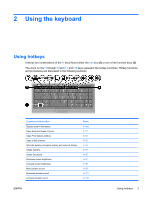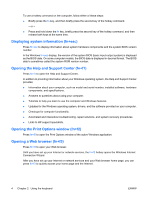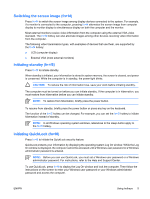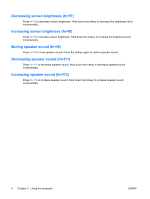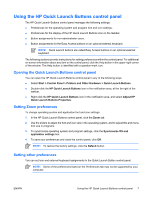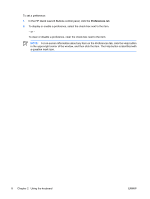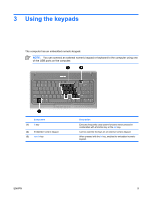HP 500 Pointing Devices and Keyboard - Windows XP - Page 12
For on-screen information about any item on the Preferences tab, click the Help button
 |
View all HP 500 manuals
Add to My Manuals
Save this manual to your list of manuals |
Page 12 highlights
To set a preference: 1. In the HP Quick Launch Buttons control panel, click the Preferences tab. 2. To display or enable a preference, select the check box next to the item. - or - To clear or disable a preference, clear the check box next to the item. NOTE: For on-screen information about any item on the Preferences tab, click the Help button in the upper-right corner of the window, and then click the item. The Help button is identified with a question mark icon. 8 Chapter 2 Using the keyboard ENWW

To set a preference:
1.
In the HP Quick Launch Buttons control panel, click the
Preferences
tab.
2.
To display or enable a preference, select the check box next to the item.
– or –
To clear or disable a preference, clear the check box next to the item.
NOTE:
For on-screen information about any item on the Preferences tab, click the Help button
in the upper-right corner of the window, and then click the item. The Help button is identified with
a question mark icon.
8
Chapter 2
Using the keyboard
ENWW