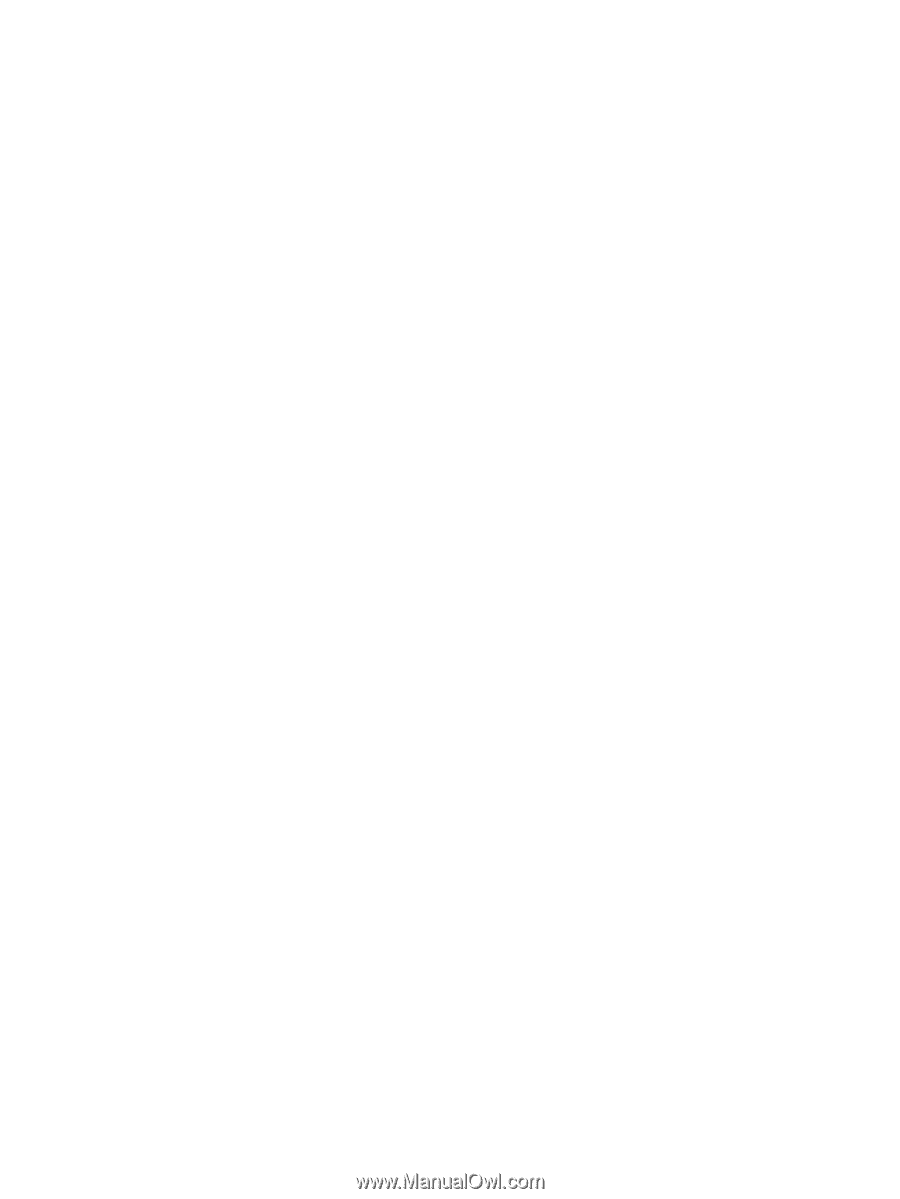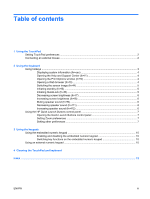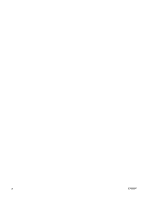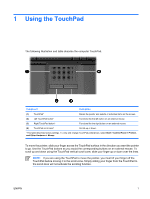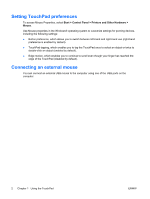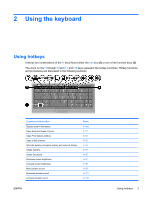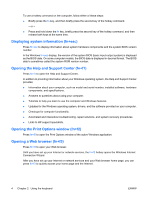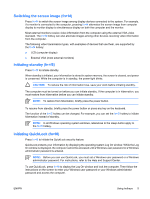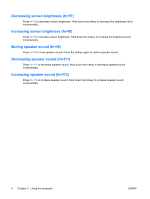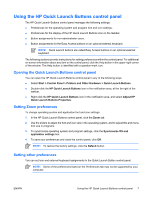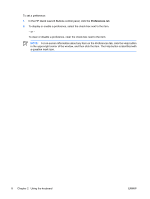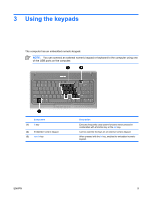HP 500 Pointing Devices and Keyboard - Windows XP - Page 8
Displaying system information (fn+esc), Opening the Help and Support Center (fn+f1) - windows 7 drivers
 |
View all HP 500 manuals
Add to My Manuals
Save this manual to your list of manuals |
Page 8 highlights
To use a hotkey command on the computer, follow either of these steps: ● Briefly press the fn key, and then briefly press the second key of the hotkey command. - or - ● Press and hold down the fn key, briefly press the second key of the hotkey command, and then release both keys at the same time. Displaying system information (fn+esc) Press fn+esc to display information about system hardware components and the system BIOS version number. In the Windows fn+esc display, the version of the system BIOS (basic input-output system) is displayed as the BIOS date. On some computer models, the BIOS date is displayed in decimal format. The BIOS date is sometimes called the system ROM version number. Opening the Help and Support Center (fn+f1) Press fn+f1 to open the Help and Support Center. In addition to providing information about your Windows operating system, the Help and Support Center provides; ● Information about your computer, such as model and serial number, installed software, hardware components, and specifications. ● Answers to questions about using your computer. ● Tutorials to help you learn to use the computer and Windows features. ● Updates for the Windows operating system, drivers, and the software provided on your computer. ● Checkups for computer functionality. ● Automated and interactive troubleshooting, repair solutions, and system recovery procedures. ● Links to HP support specialists. Opening the Print Options window (fn+f2) Press fn+f2 to open the Print Options window of the active Windows application. Opening a Web browser (fn+f3) Press fn+f3 to open your Web browser. Until you have set up your Internet or network services, the fn+f3 hotkey opens the Windows Internet Connection Wizard. After you have set up your Internet or network services and your Web browser home page, you can press fn+f3 to quickly access your home page and the Internet. 4 Chapter 2 Using the keyboard ENWW