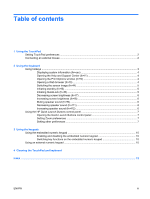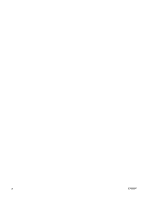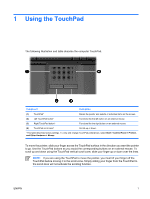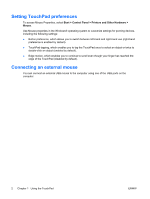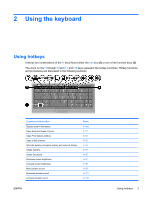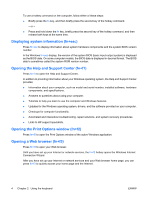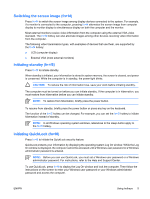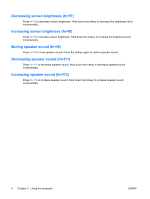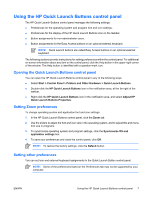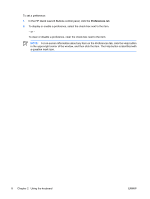HP 500 Pointing Devices and Keyboard - Windows XP - Page 7
Using the keyboard, Using hotkeys
 |
View all HP 500 manuals
Add to My Manuals
Save this manual to your list of manuals |
Page 7 highlights
2 Using the keyboard Using hotkeys Hotkeys are combinations of the fn key (1) and either the esc key (2) or one of the function keys (3). The icons on the f1 through f9 and f11 and f12 keys represent the hotkey functions. Hotkey functions and procedures are discussed in the following sections. To perform this function Display system information. Open Help and Support Center. Open Print Options window. Open a Web browser. Alternate between computer display and external display. Initiate standby. Initiate QuickLock. Decrease screen brightness. Increase screen brightness. Mute speaker sound. Decrease speaker sound. Increase speaker sound. Press fn+esc fn+f1 fn+f2 fn+f3 fn+f4 fn+f5 fn+f6 fn+f7 fn+f8 fn+f9 fn+f11 fn+f12 ENWW Using hotkeys 3

2
Using the keyboard
Using hotkeys
Hotkeys are combinations of the
fn
key
(1)
and either the
esc
key
(2)
or one of the function keys
(3)
.
The icons on the
f1
through
f9
and
f11
and
f12
keys represent the hotkey functions. Hotkey functions
and procedures are discussed in the following sections.
To perform this function
Press
Display system information.
fn+esc
Open Help and Support Center.
fn+f1
Open Print Options window.
fn+f2
Open a Web browser.
fn+f3
Alternate between computer display and external display.
fn+f4
Initiate standby.
fn+f5
Initiate QuickLock.
fn+f6
Decrease screen brightness.
fn+f7
Increase screen brightness.
fn+f8
Mute speaker sound.
fn+f9
Decrease speaker sound.
fn+f11
Increase speaker sound.
fn+f12
ENWW
Using hotkeys
3