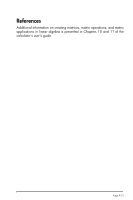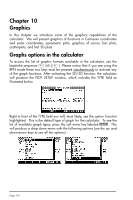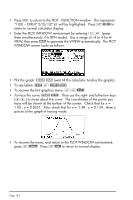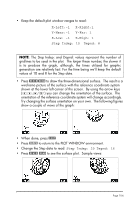HP 50g HP 50g_user's manual_English_HDPSG49AEM8.pdf - Page 130
Fast 3D plots
 |
UPC - 882780502291
View all HP 50g manuals
Add to My Manuals
Save this manual to your list of manuals |
Page 130 highlights
• With the option In highlighted, press @@@OK@@@. The table is expanded so that the x-increment is now 0.25 rather than 0.5. Simply, what the calculator does is to multiply the original increment, 0.5, by the zoom factor, 0.5, to produce the new increment of 0.25. Thus, the zoom in option is useful when you want more resolution for the values of x in your table. • To increase the resolution by an additional factor of 0.5 press @ZOOM, select In once more, and press @@@OK@@@. The x-increment is now 0.0125. • To recover the previous x-increment, press @ZOOM -@@@OK@@@ to select the option Un-zoom. The x-increment is increased to 0.25. • To recover the original x-increment of 0.5 you can do an un-zoom again, or use the option zoom out by pressing @ZOOM ˜@@@OK@@@. • The option Decimal in @ZOOM produces x-increments of 0.10. • The option Integer in @ZOOM produces x-increments of 1. • The option Trig in produces increments related to fractions of π, thus being useful when producing tables of trigonometric functions. • To return to normal calculator display press `. Fast 3D plots Fast 3D plots are used to visualize three-dimensional surfaces represented by equations of the form z = f(x,y). For example, if you want to visualize z = f(x,y) = x2+y2, we can use the following: • Press „ô, simultaneously if in RPN mode, to access to the PLOT SETUP window. • Change TYPE to Fast3D. ( @CHOOS!, find Fast3D, @@OK@@). • Press ˜ and type 'X^2+Y^2' @@@OK@@@. • Make sure that 'X' is selected as the Indep: and 'Y' as the Depnd: variables. • Press L@@@OK@@@ to return to normal calculator display. • Press „ò, simultaneously if in RPN mode, to access the PLOT WINDOW screen. Page 10-5