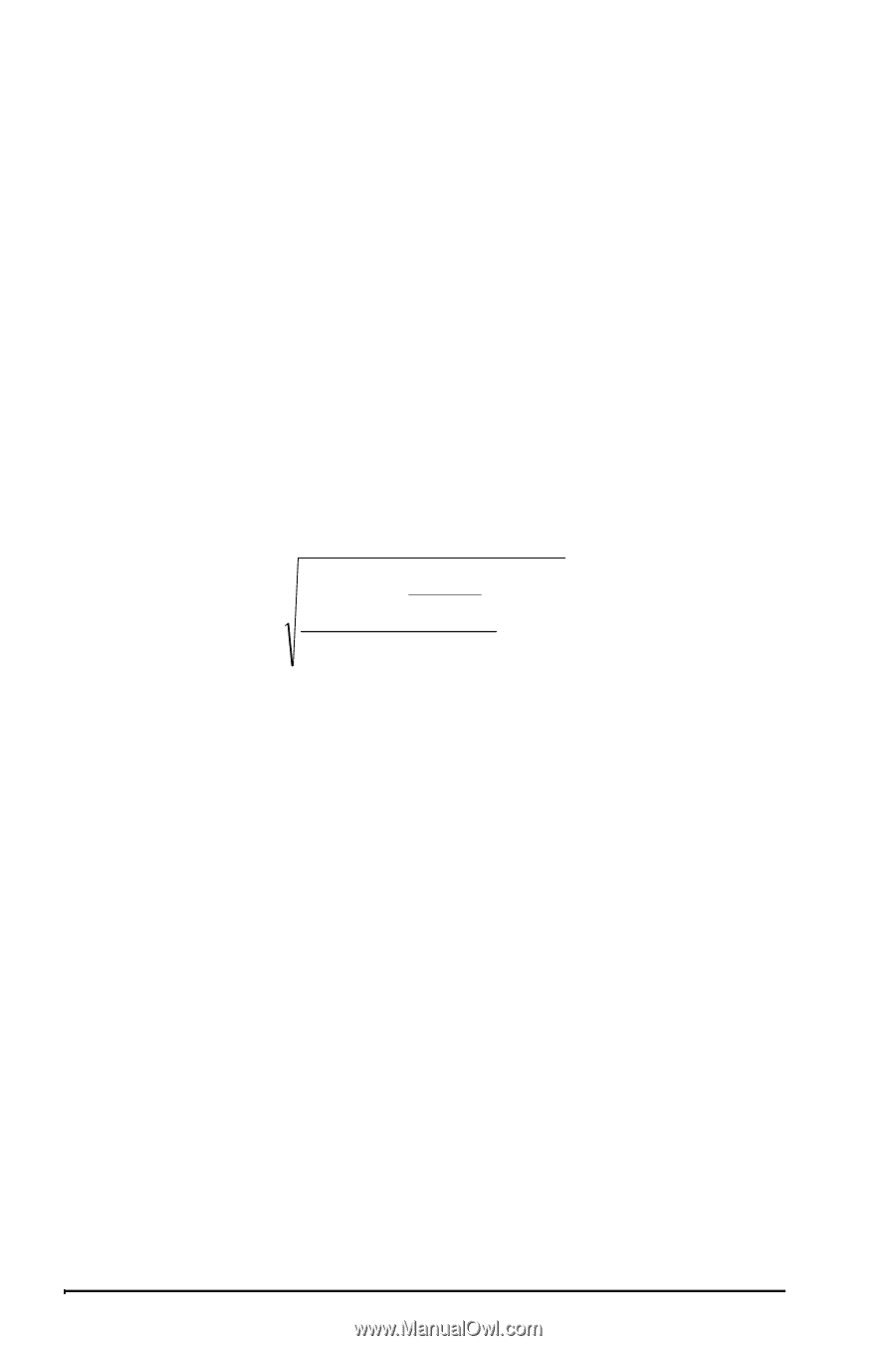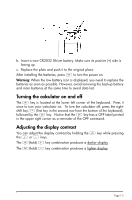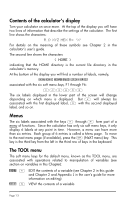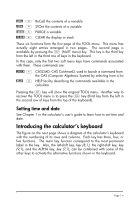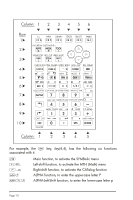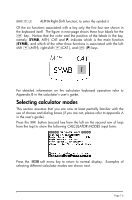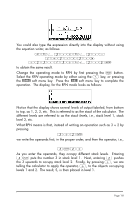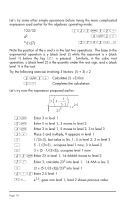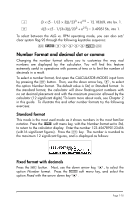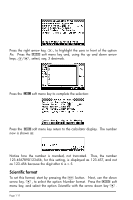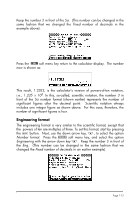HP 50g HP 50g_user's manual_English_HDPSG49AEM8.pdf - Page 18
Operating Mode, Algebraic, Reverse Polish Notation, equation, writer - equation writer
 |
UPC - 882780502291
View all HP 50g manuals
Add to My Manuals
Save this manual to your list of manuals |
Page 18 highlights
Operating Mode The calculator offers two operating modes: the Algebraic mode, and the Reverse Polish Notation (RPN) mode. The default mode is the Algebraic mode (as indicated in the figure above), however, users of earlier HP calculators may be more familiar with the RPN mode. To select an operating mode, first open the CALCULATOR MODES input form by pressing the H button. The Operating Mode field will be highlighted. Select the Algebraic or RPN operating mode by either using the \ key (second from left in the fifth row from the keyboard bottom), or pressing the @CHOOS soft menu key. If using the latter approach, use up and down arrow keys, - ˜, to select the mode, and press the !!@@OK#@ soft menu key to complete the operation. To illustrate the difference between these two operating modes we will calculate the following expression in both modes: 3.0 ⋅ ⎜⎛ 5.0 − 1 ⎟⎞ ⎝ 3.0 23.03 ⋅ 3.0 ⎠ + e 2.5 To enter this expression in the calculator we will first use the equation writer, ,O. Please identify the following keys in the keyboard, besides the numeric keypad keys: !@.#*+-/R Q¸Ü,Oš™˜-` The equation writer is a display mode in which you can build mathematical expressions using explicit mathematical notation including fractions, derivatives, integrals, roots, etc. To use the equation writer for writing the expression shown above, use the following keystrokes: ,OR3.*!Ü5.1./3.*3. ----- /23.Q3™™+!¸2.5` After pressing ` the calculator displays the expression: √ (3.*(5.-1/(3.*3.))/23.^3+EXP(2.5)) Pressing ` again will provide the following value (accept Approx mode on, if asked, by pressing !!@@OK#@): Page 1-7