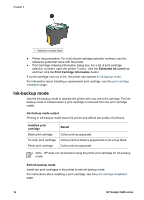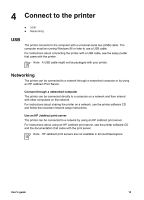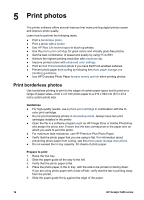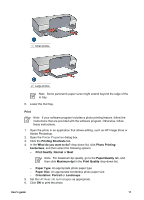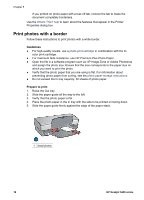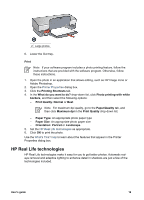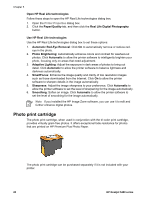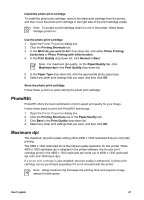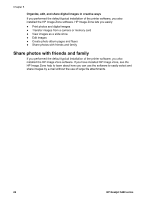HP 5440 User Guide - Page 21
HP Real Life technologies, Paper/Quality
 |
UPC - 829160999449
View all HP 5440 manuals
Add to My Manuals
Save this manual to your list of manuals |
Page 21 highlights
2 Large photos 6. Lower the Out tray. Print Note If your software program includes a photo printing feature, follow the instructions that are provided with the software program. Otherwise, follow these instructions. 1. Open the photo in an application that allows editing, such as HP Image Zone or Adobe Photoshop. 2. Open the Printer Properties dialog box. 3. Click the Printing Shortcuts tab. 4. In the What do you want to do? drop-down list, click Photo printing-with white borders, and then select the following options: - Print Quality: Normal or Best Note For maximum dpi quality, go to the Paper/Quality tab, and then click Maximum dpi in the Print Quality drop-down list. - Paper Type: An appropriate photo paper type - Paper Size: An appropriate photo paper size - Orientation: Portrait or Landscape 5. Set the HP Real Life technologies as appropriate. 6. Click OK to print the photo. Use the What's This? help to learn about the features that appear in the Printer Properties dialog box. HP Real Life technologies HP Real Life technologies make it easy for you to get better photos. Automatic redeye removal and adaptive lighting to enhance detail in shadows are just a few of the technologies included. User's guide 19