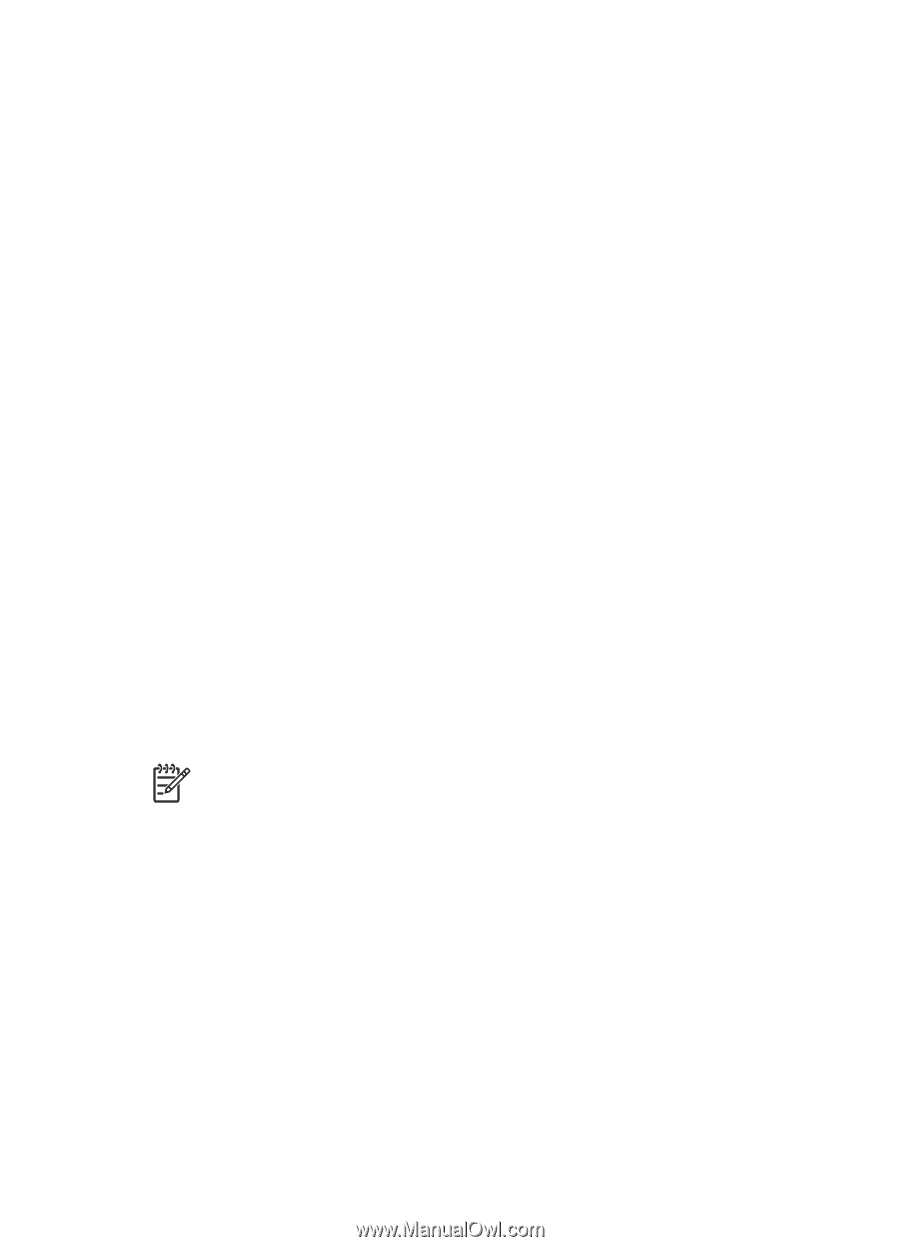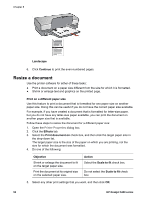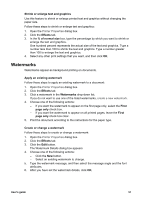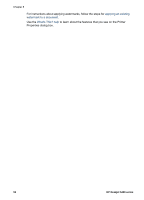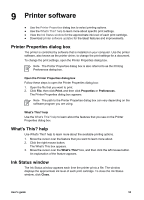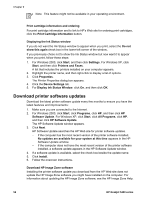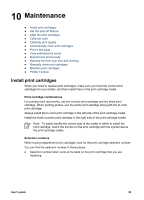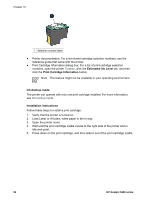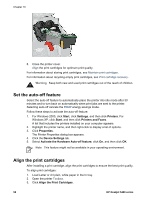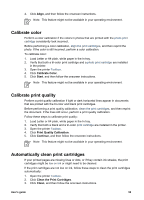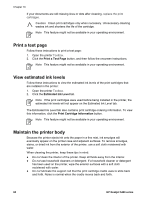HP 5440 User Guide - Page 57
Maintenance, Install print cartridges - clean
 |
UPC - 829160999449
View all HP 5440 manuals
Add to My Manuals
Save this manual to your list of manuals |
Page 57 highlights
10 Maintenance ● Install print cartridges ● Set the auto-off feature ● Align the print cartridges ● Calibrate color ● Calibrate print quality ● Automatically clean print cartridges ● Print a test page ● View estimated ink levels ● Maintain the printer body ● Remove ink from your skin and clothing ● Manually clean print cartridges ● Maintain print cartridges ● Printer Toolbox Install print cartridges When you need to replace print cartridges, make sure you have the correct print cartridges for your printer, and then install them in the print cartridge cradle. Print cartridge combinations For printing most documents, use the tri-color print cartridge and the black print cartridge. When printing photos, use the photo print cartridge along with the tri-color print cartridge. Always install the tri-color print cartridge in the left side of the print cartridge cradle. Install the black or photo print cartridge in the right side of the print cartridge cradle. Note To easily identify the correct side of the cradle in which to install the print cartridge, match the symbol on the print cartridge with the symbol above the print cartridge cradle. Selection numbers When buying replacement print cartridges, look for the print cartridge selection number. You can find the selection number in three places: ● Selection number label: Look at the label on the print cartridge that you are replacing. User's guide 55