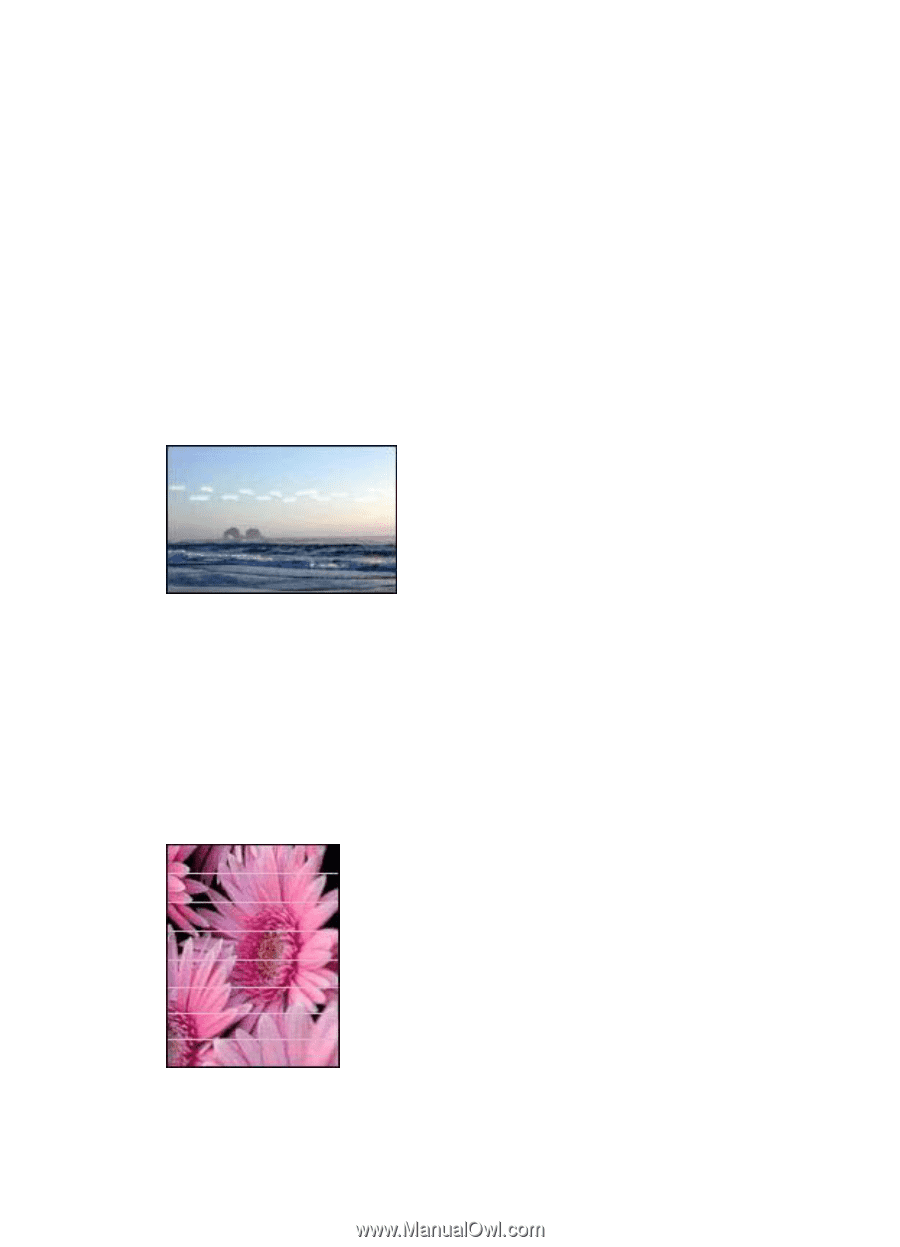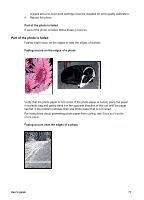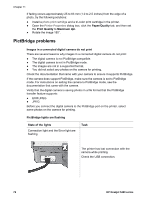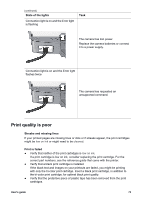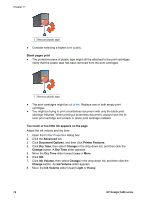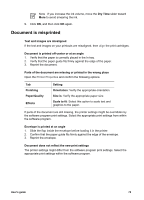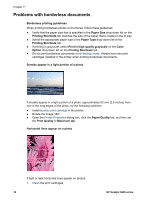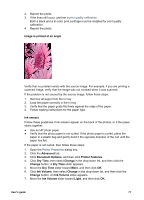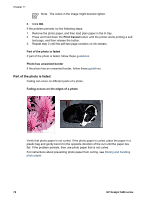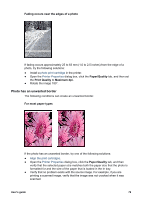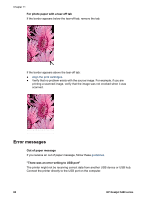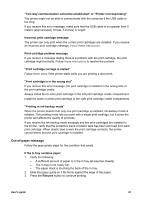HP 5440 User Guide - Page 78
Problems with borderless documents
 |
UPC - 829160999449
View all HP 5440 manuals
Add to My Manuals
Save this manual to your list of manuals |
Page 78 highlights
Chapter 11 Problems with borderless documents Borderless printing guidelines When printing borderless photos or brochures, follow these guidelines: ● Verify that the paper size that is specified in the Paper Size drop-down list on the Printing Shortcuts tab matches the size of the paper that is loaded in the In tray. ● Select the appropriate paper type in the Paper Type drop-down list on the Printing Shortcuts tab. ● If printing in grayscale, select Print in high quality grayscale on the Color Option drop-down list on the Printing Shortcuts tab. ● Do not print borderless documents in ink-backup mode. Always have two print cartridges installed in the printer when printing borderless documents. Streaks appear in a light portion of a photo If streaks appear in a light portion of a photo, approximately 63 mm (2.5 inches) from one of the long edges of the photo, try the following solutions: ● Install a photo print cartridge in the printer. ● Rotate the image 180°. ● Open the Printer Properties dialog box, click the Paper/Quality tab, and then set the Print Quality to Maximum dpi. Horizontal lines appear on a photo If light or dark horizontal lines appear on photos: 1. Clean the print cartridges. 76 HP Deskjet 5400 series