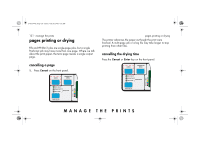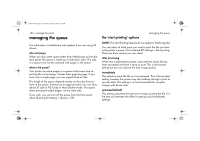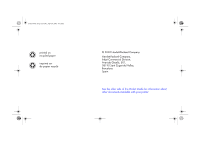HP 5500ps HP Designjet 5500 series printers - Quick Reference Pocket Guide - Page 137
making copies of a job in the queue
 |
View all HP 5500ps manuals
Add to My Manuals
Save this manual to your list of manuals |
Page 137 highlights
pocket.book Page 135 Friday, June 28, 2002 4:31 PM 135 - manage the prints making copies of a job in the queue Has the job already been printed? Yes No Do you want one copy or several? What to do One Several One Several Use Move to top (see prioritizing a job in the queue on page 134). Use Copies (see below) and then use Move to top (see prioritizing a job in the queue on page 134). Use Copies (see below). Use Copies (see below) In all cases, the job must be still in the queue. managing the queue Having selected the job and chosen Copies, use the scrolling keys to specify the number of copies required, and press Enter. The number you enter is the actual number of pages to be printed; for example, choosing 2 for a page not yet printed means you will get the one original and one copy. The maximum is 99. The setting you specify in this option overrides any value set by your software. Note that, if 'Rotate' was On when you sent the file, every copy will be rotated. See the 'Using Your Printer CD' for details on rotation. MANAGE THE PRINTS