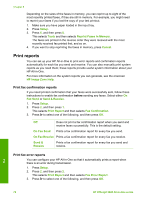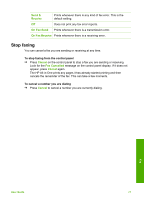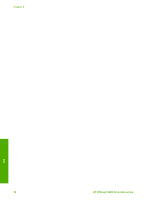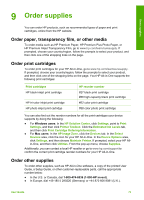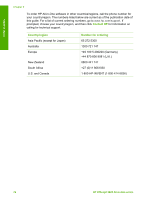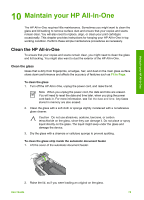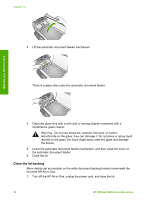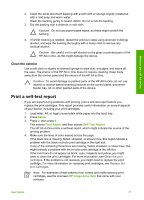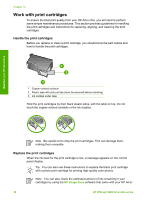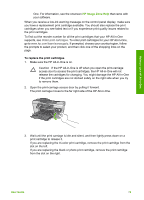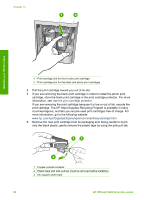HP 5610xi User Guide - Page 78
Maintain your HP All-in-One, Clean the HP All-in-One, Clean the glass - power cord
 |
UPC - 829160963969
View all HP 5610xi manuals
Add to My Manuals
Save this manual to your list of manuals |
Page 78 highlights
Maintain your HP All-in-One 10 Maintain your HP All-in-One The HP All-in-One requires little maintenance. Sometimes you might want to clean the glass and lid backing to remove surface dust and ensure that your copies and scans remain clear. You will also need to replace, align, or clean your print cartridges occasionally. This chapter provides instructions for keeping your HP All-in-One in top working condition. Perform these simple maintenance procedures as necessary. Clean the HP All-in-One To ensure that your copies and scans remain clear, you might need to clean the glass and lid backing. You might also want to dust the exterior of the HP All-in-One. Clean the glass Glass that is dirty from fingerprints, smudges, hair, and dust on the main glass surface slows down performance and affects the accuracy of features such as Fit to Page. To clean the glass 1. Turn off the HP All-in-One, unplug the power cord, and raise the lid. Note When you unplug the power cord, the date and time are erased. You will need to reset the date and time later, when you plug the power cord back in. For more information, see Set the date and time. Any faxes stored in memory are also erased. 2. Clean the glass with a soft cloth or sponge slightly moistened with a nonabrasive glass cleaner. Caution Do not use abrasives, acetone, benzene, or carbon tetrachloride on the glass, since they can damage it. Do not place or spray liquid directly on the glass. The liquid might seep under the glass and damage the device. 3. Dry the glass with a chamois or cellulose sponge to prevent spotting. To clean the glass strip inside the automatic document feeder 1. Lift the cover of the automatic document feeder. 2. Raise the lid, as if you were loading an original on the glass. User Guide 75