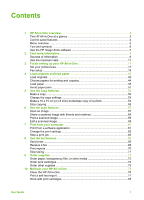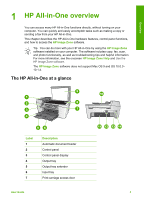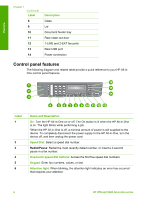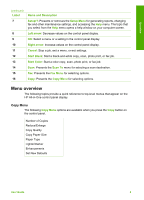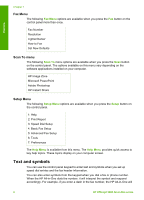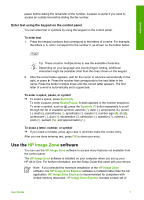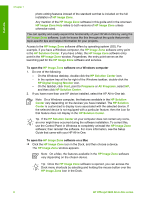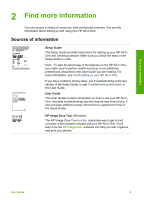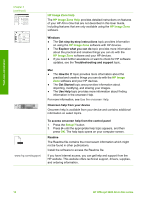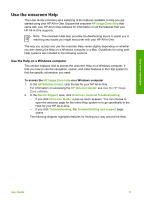HP 5610xi User Guide - Page 9
Fax Menu, Scan To menu, Setup Menu, Text and symbols - officejet software
 |
UPC - 829160963969
View all HP 5610xi manuals
Add to My Manuals
Save this manual to your list of manuals |
Page 9 highlights
Overview Chapter 1 Fax Menu The following Fax Menu options are available when you press the Fax button on the control panel more than once. Fax Number Resolution Lighter/Darker How to Fax Set New Defaults Scan To menu The following Scan To menu options are available when you press the Scan button on the control panel. The options available on this menu vary depending on the software applications installed on your computer. HP Image Zone Microsoft PowerPoint Adobe Photoshop HP Instant Share Setup Menu The following Setup Menu options are available when you press the Setup button on the control panel. 1: Help 2: Print Report 3: Speed Dial Setup 4: Basic Fax Setup 5: Advanced Fax Setup 6: Tools 7: Preferences The Help Menu is available from this menu. The Help Menu provides quick access to key help topics. These topics display on your computer screen. Text and symbols You can use the control panel keypad to enter text and symbols when you set up speed dial entries and the fax header information. You can also enter symbols from the keypad when you dial a fax or phone number. When the HP All-in-One dials the number, it will interpret the symbol and respond accordingly. For example, if you enter a dash in the fax number, the HP All-in-One will 6 HP Officejet 5600 All-in-One series