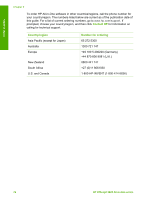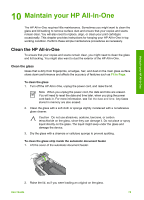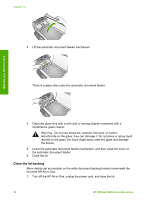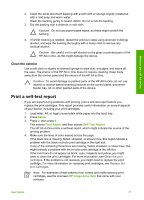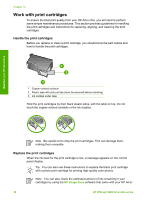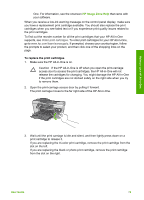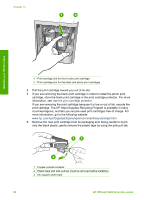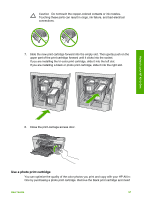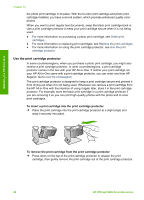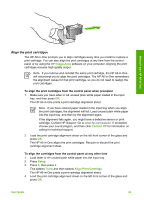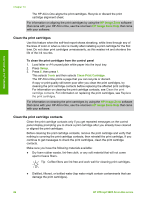HP 5610xi User Guide - Page 82
HP Image Zone Help, To replace the print cartridges - ink cartridges
 |
UPC - 829160963969
View all HP 5610xi manuals
Add to My Manuals
Save this manual to your list of manuals |
Page 82 highlights
One. For information, see the onscreen HP Image Zone Help that came with your software. When you receive a low-ink warning message on the control panel display, make sure you have a replacement print cartridge available. You should also replace the print cartridges when you see faded text or if you experience print quality issues related to the print cartridges. To find out the reorder number for all the print cartridges that your HP All-in-One supports, see Order print cartridges. To order print cartridges for your HP All-in-One, go to www.hp.com/learn/suresupply. If prompted, choose your country/region, follow the prompts to select your product, and then click one of the shopping links on the page. To replace the print cartridges 1. Make sure the HP All-in-One is on. Caution If the HP All-in-One is off when you open the print-carriage access door to access the print cartridges, the HP All-in-One will not release the cartridges for changing. You might damage the HP All-in-One if the print cartridges are not docked safely on the right side when you try to remove them. 2. Open the print-carriage access door by pulling it forward. The print carriage moves to the far right side of the HP All-in-One. Maintain your HP All-in-One 3. Wait until the print carriage is idle and silent, and then lightly press down on a print cartridge to release it. If you are replacing the tri-color print cartridge, remove the print cartridge from the slot on the left. If you are replacing the black or photo print cartridge, remove the print cartridge from the slot on the right. User Guide 79