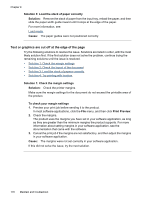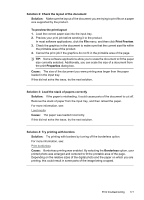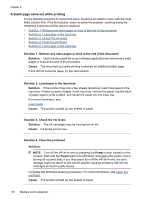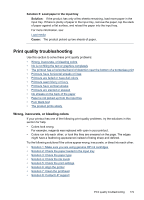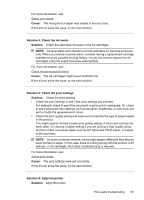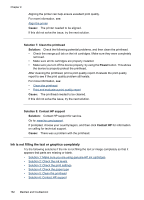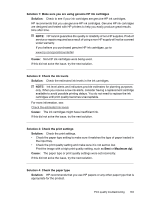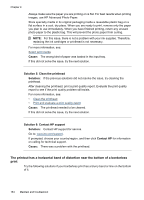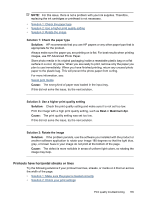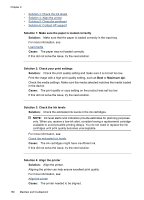HP 6500 User Guide - Page 185
Cause, Solution 4: Check the ink levels, Solution, Solution 6: Align the printer, each other. Or
 |
UPC - 884420425137
View all HP 6500 manuals
Add to My Manuals
Save this manual to your list of manuals |
Page 185 highlights
For more information, see: Select print media Cause: The wrong kind of paper was loaded in the input tray. If this did not solve the issue, try the next solution. Solution 4: Check the ink levels Solution: Check the estimated ink levels in the ink cartridges. NOTE: Ink level alerts and indicators provide estimates for planning purposes only. When you receive a low-ink alerts, consider having a replacement cartridge available to avoid possible printing delays. You do not need to replace the ink cartridges until print quality becomes unacceptable. For more information, see: Check the estimated ink levels Cause: The ink cartridges might have insufficient ink. If this did not solve the issue, try the next solution. Solution 5: Check the print settings Solution: Check the print settings. • Check the print settings to see if the color settings are incorrect. For example, check to see if the document is set to print in grayscale. Or, check to see if advanced color settings such as saturation, brightness, or color tone, are set to modify the appearance of colors. • Check the print quality setting and make sure it matches the type of paper loaded in the product. You might need to choose a lower print quality setting, if colors are running into each other. Or, choose a higher setting if you are printing a high-quality photo, and then make sure photo paper such as HP Advanced Photo Paper, is loaded in the input tray. NOTE: On some computer screens, colors might appear differently than they do when printed on paper. In this case, there is nothing wrong with the product, print settings, or ink cartridges. No further troubleshooting is required. For more information, see: Select print media Cause: The print settings were set incorrectly. If this did not solve the issue, try the next solution. Solution 6: Align the printer Solution: Align the printer. Print quality troubleshooting 181