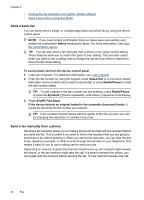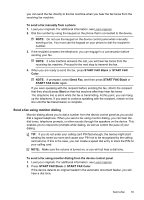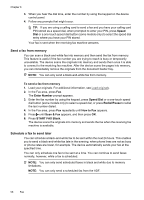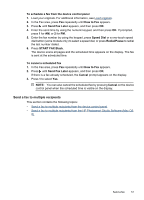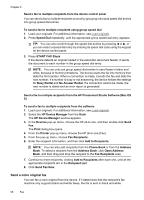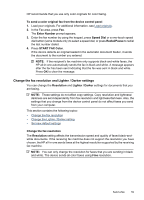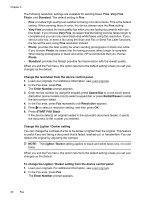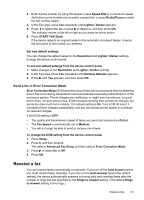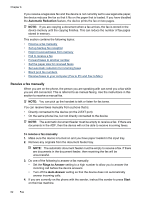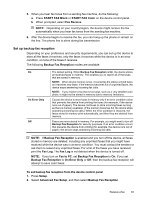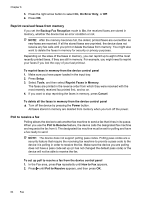HP 6500 User Guide - Page 63
Change the fax resolution and Lighter / Darker settings, Change the fax resolution, START FAX Color
 |
UPC - 884420425137
View all HP 6500 manuals
Add to My Manuals
Save this manual to your list of manuals |
Page 63 highlights
HP recommends that you use only color originals for color faxing. To send a color original fax from the device control panel 1. Load your originals. For additional information, see Load originals. 2. In the Fax area, press Fax. The Enter Number prompt appears. 3. Enter the fax number by using the keypad, press Speed Dial or a one-touch speed dial button (some models only) to select a speed dial, or press Redial/Pause to redial the last number dialed. 4. Press START FAX Color. If the device detects an original loaded in the automatic document feeder, it sends the document to the number you entered. NOTE: If the recipient's fax machine only supports black-and-white faxes, the HP all-in-one automatically sends the fax in black and white. A message appears after the fax has been sent indicating that the fax was sent in black and white. Press OK to clear the message. Change the fax resolution and Lighter / Darker settings You can change the Resolution and Lighter / Darker settings for documents that you are faxing. NOTE: These settings do not affect copy settings. Copy resolution and lightness/ darkness are set independently from fax resolution and lightness/darkness. Also, the settings that you change from the device control panel do not affect faxes you send from your computer. This section contains the following topics: • Change the fax resolution • Change the Lighter / Darker setting • Set new default settings Change the fax resolution The Resolution setting affects the transmission speed and quality of faxed black-andwhite documents. If the receiving fax machine does not support the resolution you have chosen, the HP all-in-one sends faxes at the highest resolution supported by the receiving fax machine. NOTE: You can only change the resolution for faxes that you are sending in black and white. The device sends all color faxes using Fine resolution. Send a fax 59