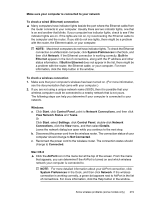HP 6500 User Guide - Page 228
The device cannot read photos on the memory card, Solve device management problems
 |
UPC - 884420425137
View all HP 6500 manuals
Add to My Manuals
Save this manual to your list of manuals |
Page 228 highlights
Chapter 9 ◦ Inspect the ends of the memory card for dirt or material that closes a hole or spoils a metal contact. Clean the contacts with a lint-free cloth and small amounts of isopropyl alcohol. ◦ Assure that the memory card is working properly by testing it with other devices. • Check the memory card slot ◦ Make sure that the memory card is fully inserted into the correct slot. For more information, see Insert a memory card. ◦ Remove the memory card (when the light is not blinking) and shine a flashlight into the empty slot. See if any of the small pins inside are bent. When the computer is off, you can straighten slightly bent pins by using the tip of a thin, retracted ballpoint pen. If a pin has bent in such a way that it touches another pin, replace the memory card reader or have the device serviced. For more information, see Support and warranty. ◦ Make sure that only one memory card has been inserted at a time in the slots. An error message should appear on the control-panel display if more than one memory card is inserted. The device cannot read photos on the memory card Check the memory card The memory card might be corrupt. Solve device management problems This section provide solutions to common problems that involve managing the device. This section contains the following topic: Embedded Web server cannot be opened Embedded Web server cannot be opened Check your network setup • Make sure you are not using a phone cord or a cross cable to connect the device to the network. For more information, see Configure the device (Windows) or Configure the device (Mac OS X). • Make sure the network cable is securely connected to the device. • Make sure the network hub, switch, or router is turned on and working properly. Check the computer Make sure the computer that you are using is connected to the network. Check your Web browser Make sure the Web browser meets the minimum system requirements. For more information, see System requirements. 224 Maintain and troubleshoot