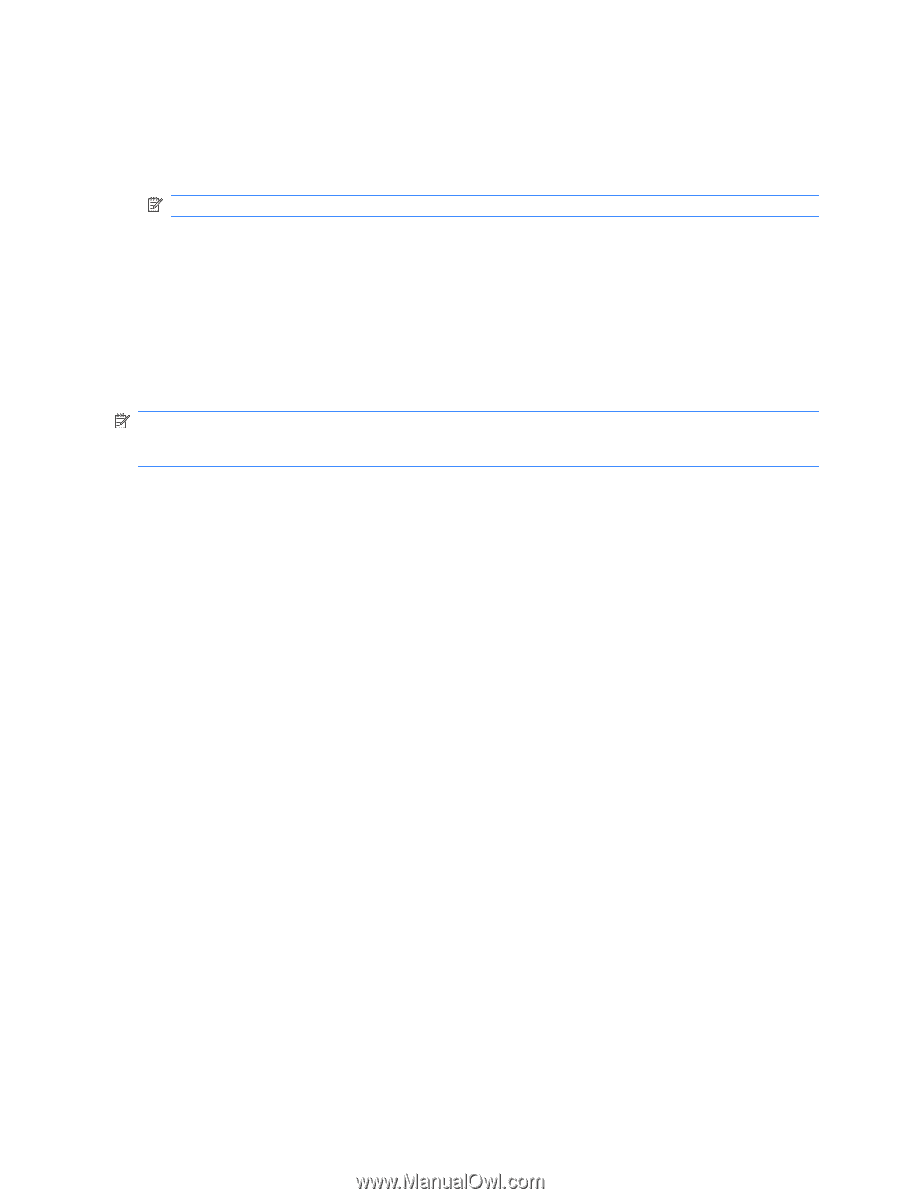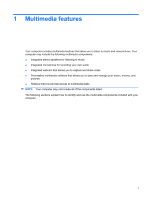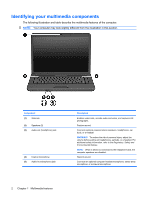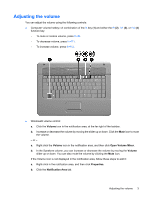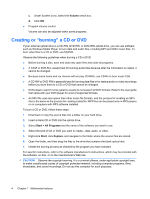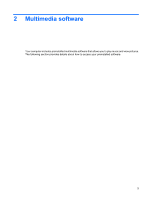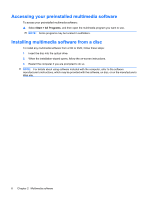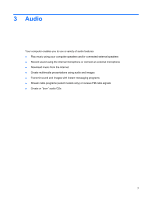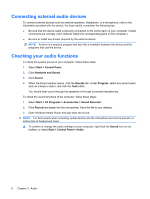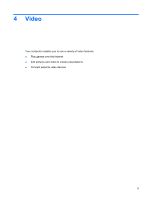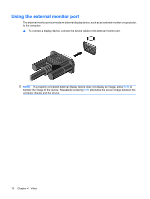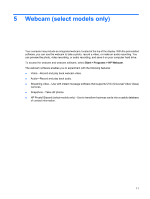HP 6531s Multimedia - Windows Vista - Page 12
Accessing your preinstalled multimedia software, Installing multimedia software from a disc, Start
 |
View all HP 6531s manuals
Add to My Manuals
Save this manual to your list of manuals |
Page 12 highlights
Accessing your preinstalled multimedia software To access your preinstalled multimedia software: ▲ Select Start > All Programs, and then open the multimedia program you want to use. NOTE: Some programs may be located in subfolders. Installing multimedia software from a disc To install any multimedia software from a CD or DVD, follow these steps: 1. Insert the disc into the optical drive. 2. When the installation wizard opens, follow the on-screen instructions. 3. Restart the computer if you are prompted to do so. NOTE: For details about using software included with the computer, refer to the software manufacturer's instructions, which may be provided with the software, on disc, or on the manufacturer's Web site. 6 Chapter 2 Multimedia software